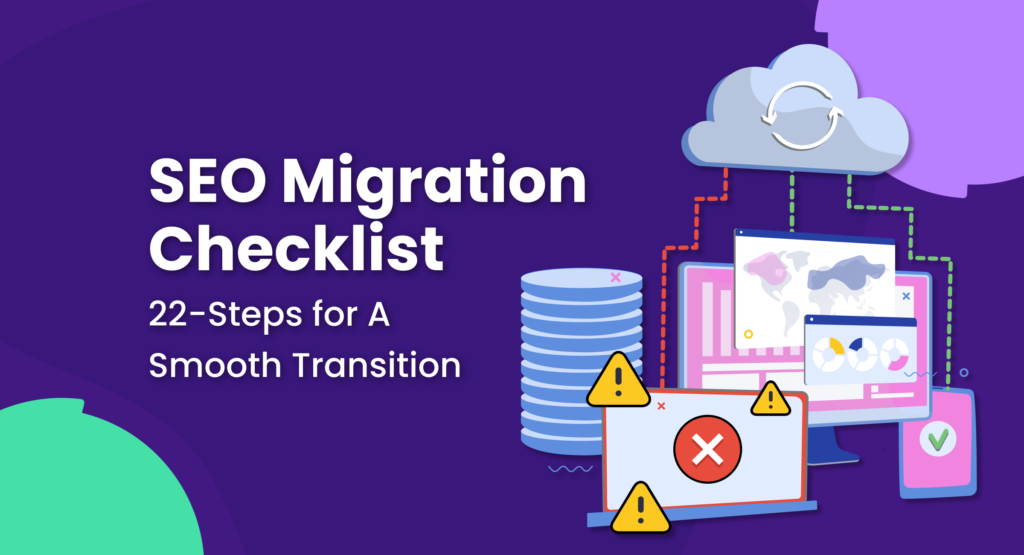
Whether you’re switching platforms, restructuring your website, or refreshing a user interface (UI), website migration can be a powerful tool if you know how to do it right.
However, executing a website migration without SEO is like driving blindfolded — you might reach your destination, but the journey will be full of bumps and detours. This is where website SEO migration comes in!
There are several main types of website migration:
- Domain migration: Moving your entire website to a new domain name.
- Host migration: A change that could affect user experience, in terms of site speed and overall performance.
- CMS migration: Switching content management systems, like WordPress.
- HTTP to HTTPS migration: A crucial security upgrade.
Based on my experience, improper website migration can cause many unexpected issues. For example, money-making pages could disappear from the Google index, the internal linking structure could break, and valuable backlinks could be lost.
This comprehensive SEO migration guide will equip you with the knowledge and tools to leverage the website migration process with minimal risks for your website.
You’ll delve into the unique aspects of website migration, get you expert tips, and a downloadable migration checklist to make your journey smooth.
Prepare for a Website SEO Migration
As an SEO specialist, there are many things you have to consider before you can confidently migrate a website.
For example, you should know what’s changing, who will be involved, how the website migration will be executed, and how to track the changes. You should also have a rollback plan if you break the website along the way.
Keep in mind: this is just a small chunk of work you’ll have to do to execute the website migration successfully.
Don’t worry if this is your first time working on such a complex project. Below, I’ve outlined everything you need to know and do before, during, and after the SEO site migration.
1. Plan the Move
The success of your website migration will depend on how carefully you plan the scope of work.
Before you start backing up your website and executing the migration, I recommend answering the following questions:
- What are your objectives, and what do you want to achieve?
- What do you want to change? (An entire website, specific categories, a CMS, etc.).
- Who will be working on this task? (A project manager, a developer, an SEO specialist, a product manager, etc.).
- Do you have a website migration process with responsibilities and deadlines?
- How will you communicate with the team and share the updates?
- Do you have access to the required data and tools? (Google Search Console, Google Analytics).
- How are you going to track the changes?
- What will you do if something goes wrong?
You likely won’t handle the website migration alone. That’s why ensuring your entire team is on the same page is essential.
I also recommend our TTT Academy course on Preparing Your Site for a Migration Plan to ensure you don’t miss anything before migrating your website.
2. Audit Existing Pages
Before hitting the “migrate” button, I recommend reviewing your existing web pages. By understanding the current state of your website, you can plan what pages will stay, which ones will be removed, and what needs to be improved.
I recommend analyzing every page for relevance, performance, and SEO optimization during the SEO audit. In particular, you should:
- Identify high-performing pages
- Assess outdated content
- Review duplicate content
- Evaluate broken links
- Analyze meta titles and meta descriptions
- Audit image alt tags
- Check for mobile responsiveness
- Identify schema markup
- Review page loading speed
- Track redirects
You can use the Semrush Site Audit tool to crawl your entire website and check the performance of every page.

3. Check Indexed Pages
Before creating a redirect map, find all indexed and non-indexed pages on your website. It will help you better understand the scope of work and which URLs should later be redirected to the new ones.
Indexed pages are the ones that rank on Google, have some backlink juice, and can drive traffic to your website. Therefore, these pages must be your top priority.
You can download a list of all indexed and non-indexed pages from your Google Search Console account.
Note that if an important page isn’t indexed for some reason, don’t rush to fix it. Setting up a redirect is unnecessary if a page isn’t ranking. Instead, you must ensure this URL is indexed and works properly on a new website.

4. Create a Redirect Map
Redirects help users find your new website effortlessly and preserve precious SEO link juice.
Therefore, you should prepare a list of all live URLs on your website with their corresponding counterparts on a new website. I recommend prioritizing high-traffic pages and setting 301 redirects for permanent moves.
If you have 404 pages on your old website, which you don’t want to replicate on a new one, redirect to the relevant category or a home page. That’s acceptable if you want to redirect a few pages only. However, if you have many URLs with 4xx errors, which you don’t need on a new website, you better set up a 410 (Gone) HTTP status code.
Besides a website audit, you can also use these reports to find all existing URLs on your website:
- A sitemap (if you have any)
- Google Search Console > Indexing > Pages report
- Google Analytics > Pages or Landing pages reports
- Screaming Frog > Crawl Data report
If you manage the SEO part of the website migration project, here’s a simple example of a redirect map you can share with your team.
| Legacy URL | Pre-Migration Status Code |
New URL |
|---|---|---|
| https://oldsite.com/url1 | 200 OK | https://newsite.com/url1 |
| https://oldsite.com/url2 | 200 OK | https://newsite.com/url2 |
5. Backup Your Old Website
Even minor content adjustments can impact SEO. That’s why backing up your old website before migration isn’t optional — it’s essential.
I recommend creating a complete website backup, including all files, databases, images, and configurations.
This way, you can quickly restore your old website if something goes wrong during the migration.
Your SEO Migration Day Checklist
Now it’s time for a website migration!
I’ve prepared a step-by-step SEO migration checklist to simplify this challenging and often stressful process.
Take a deep breath, and get started!
1. Launch a New Website
Whenever you are ready, enable all your URL redirections and open your new website for crawlers.
I recommend launching your new website during off-peak hours like Saturday or Sunday nights. This will help you avoid any potential issues related to user experience.
2. Validate robots.txt
Check your robots.txt file and no index tags to ensure nothing blocks search engine bots from crawling your website.
When a website is closed for crawling, the robots.txt file typically includes a directive that blocks access to your website for web crawlers. This can be achieved by using the “Disallow” directive followed by a forward slash (“/”).
- User-agent: *
- Disallow: /
3. Connect Google Analytics and Google Search Console
Double-check if all tracking codes for Google Analytics (GA), Google Tag Manager (GTM), and Google Search Console (GSC) are installed correctly on your website.
I highly recommend verifying the Google Search Console account since you’ll frequently use it later to track the crawlability and indexability of your new website.
Google provides an in-depth guide on how to verify your website ownership and get access to GSC.
4. Submit an Updated Sitemap
Once the SEO migration is complete, I suggest uploading an updated XML sitemap to Google Search Console. It will help Google and other search engines discover, crawl, and index new URLs faster.
5. Check Your Website Crawling
If you have access to Google Search Console (you should), you can track your website’s crawlability using the Crawl Stats report.
However, you can also use Semrush’s crawlability report to check how web crawlers scan your website and whether any crawling issues occur. With Semrush, you can even compare different crawls and see whether technical issues have been resolved.
Learn more about the tool in my in-depth Semrush review.

6. Find 404 Errors
Even though your new website is up and running, various technical issues can arise later.
Therefore, I recommend performing a complete website audit. It will help you identify and fix any potential issues that may have been overlooked earlier, such as 404 (Not Found) pages.
404 errors can disrupt user experience, lead to traffic loss, and even cause rankings to drop, so fixing them on time is essential!
You can find 404 errors in the Indexing report in Google Search Console. You can also use SEO tools, like Semrush, to review all technical issues, including 4xx pages.

7. Review Redirects
Broken redirects can lead to users landing on the wrong pages, search engines not indexing your website, and lost link juice. It can damage your rankings, confuse visitors, and ultimately harm your website’s performance and reputation.
That’s why it’s imperative to discover and fix redirect issues right away.
Here’s what you can do:
- Use 301 redirects for permanent moves and 302 redirects for temporary changes
- Test your redirects on different devices and browsers
- Monitor your redirects over time to identify and fix any problems that arise
Don’t forget internal links! You can update them manually in your content management system, like WordPress, or edit HTML files to reflect the new URL structure.
8. Test Canonicals
Imagine you have a product page with the same content accessible through different URLs (such as product pages on an e-commerce store). A canonical tag tells search engines which URL is the “preferred” one. This tag helps avoid duplicate content penalties and consolidates link value to boost SEO.
Without canonicals, Google will decide what pages to rank in search results. If you let it go, Google will likely pick the wrong page. Therefore, ensure all your canonicals are set up correctly after the migration.
9. Check Meta Tags
Meta tags provide crucial information to search engines and users about your content and the purpose of each webpage.
If you fail to review and update meta tags after migrating your website, there’s a high chance your website will display inaccurate or outdated information in search results.
For big websites, I recommend using Screaming Frog. It lets you check meta tags for all pages in bulk. If your website is relatively small — up to 100 pages — you can manually review all meta tags and SERP features using the “site:” search operator.

10. Inspect www to non-www Redirects
If your new website uses a non-www domain, all previous URLs should instantly redirect to the non-www version. It’s essential for user experience and flawless backlink juice redirection.
It’s also worth taking a few minutes to check whether the preferred domain version is specified in GSC.
You can insert any website URL in the search bar and check if a 301 redirect works manually. If the redirect doesn’t work, I recommend checking your server configuration, the htaccess file, or CMS plugin settings.
Not too tech-savvy? You can use various online tools to scan every URL of your website and identify any broken redirects.
Note that using www or non-www URLs won’t affect your SEO. Both versions can function pretty well. However, it’s essential to stay consistent with your choice. If you pick a non-www version as a primary one, ensure you stick with that.
Last but not least, don’t forget to check internal links. They might still link to the old www site.

11. Inspect HTTP to HTTPS Redirects
The HTTPS protocol is crucial for modern web security.
Unlike HTTP, the HTTPS protocol helps protect your personal information, like passwords or credit card numbers, from anyone trying to access your data, even on public Wi-Fi.
This is especially important for your website if your target audience will make purchases or submit their sensitive information.
Here’s how you can check the redirect.
Type your old HTTP URL in the search bar. Does it instantly redirect to the HTTPS equivalent? If not, double-check your server configuration, the htaccess files, and CMS plugins since the issue could be anywhere.
I’ve already shown you how to use Semrush Site audit to discover the redirect issues, but you can also use Screaming Frog to check redirects in bulk.
Crawl your website using Screaming Frog, open the “Response Codes” tag, and choose the redirect type from the drop-down list.

12. Test Page Loading Speed
All redirects come with a cost: page load time.
After fixing all errors and implementing redirects, check your website performance metrics. If the page speed is too low — over three seconds — you might want to optimize your website to load faster.
The page loading speed isn’t a direct ranking factor, so it won’t directly affect your SEO efforts. However, slow pages can significantly increase the bounce rate, making users close your website and navigate to competitors. This won’t be left unnoticed by Google.
I suggest using the PageSpeed Insights tool to check how fast your website loads and whether it complies with Google’s Core Web Vitals.
Since Google has entirely switched to mobile-first indexing, I recommend first checking and improving the mobile version of your website.

13. Review the Mobile Layout
According to Statista, more than 59.45% of all internet traffic comes from mobile devices.
If your website doesn’t load properly on mobile, you’re missing out on a lot of potential customers.
Before finalizing your website migration, double-check your website mobile layout.
Using Google Chrome developer tools, you can quickly check how your website looks on various devices.
Navigate to Settings >More Tools > Developer Tools

Post-Migration To-Dos
This is the final step in your website SEO migration process.
If you carefully followed all the steps from this checklist, you should have successfully migrated your website.
However, there is one more thing left — setting up post-migration reporting.
1. Check the Indexed Pages
If a page isn’t indexed, it won’t rank on Google.
That’s why you must ensure all important website pages migrate successfully and are available in the Google index.
It’s not only about old pages. All the future URLs that you’ll create must be indexed, too. That’s why regularly checking the number of indexed pages should be part of your SEO reporting.
At this point, you should already have a verified account in Google Search Console. It’s the most accurate tool to track your website performance in organic search results.
If some pages aren’t indexed, you can review the reasons and validate the issues via Google Search Console. In addition, you can also export the indexing report in the XLS or CSV format.

2. Review Your Money-Making Pages
Money-making pages are the ones that help your business generate revenue.
If you run a B2B business, these could be high-converting lead generation pages. For e-commerce stores, these are the best-selling product pages. If you own an affiliate website, these could be pages with the highest affiliate commissions.
Losing these pages will likely harm your business performance. Therefore, make sure you manually review, test, analyze, and fine-tune these pages if necessary.
3. Test Contact Forms and CTAs
Imagine someone is trying to contact you but their message is swallowed by a digital void. This is a missed opportunity for a potential sale and it will tarnish your reputation.
If you have contact forms on your website, ensure they function flawlessly, collecting information and delivering it straight to your inbox.
Remember, every compelling CTA can subtly nudge your target audience toward a conversion. That’s why you should communicate your value proposition and what users will get after clicking on your CTAs, such as “download,” “learn more,” “ add to the cart,” etc.
4. Track Google Analytics and Google Search Console Data
Your client will want to know whether the website migration was worth an investment and if they achieved the targets.
So, you better prepare in advance by collecting the most critical data from Google Analytics and Google Search Console.
I recommend tracking the following:
- Organic impressions
- Organic clicks
- Organic click-through rate
- Top-performing landing pages and their conversion rates
- The number of indexed pages
- The top 10 ranking keywords
- Keywords ranking on the second Google search result page (these could be your next targets)
- The number of indexed pages
- The number of 4xx pages
Tracking these metrics over time will give you a realistic and comprehensive overview of your website performance. Remember, the most important metrics depend on your specific goals. So don’t be afraid to experiment and find what works best for your website!
Steal Our SEO Migration Checklist
If you are worried your website migration might turn into a digital disaster, grab our free website migration checklist today!
Together with other SEO experts at the TTT Academy, we developed this checklist to help you navigate this challenging journey with confidence. From pre-migration planning to post-launch checks, it’s your roadmap to a smooth website transition.
If you want to dive deeper into the topic, I recommend checking out this course: Preparing Your Site for a Migration Plan with Austin Mullins.
Austin is the founder of Conversion Media and one of the experts teaching in TTT Academy. He’ll walk you through the ins and outs of the website migration process to ensure your next SEO migration is flawless.
By joining TTT Academy, you’ll also have access to the entire content library with more than 200 hours of training, expert-led monthly webinars, and an exclusive Slack community of engaged professionals.
Are you in?
Join TTT Academy today!
Semrush
- Semrush – Best overall SEO functionality
- Google Search Console – Best free (partial) data from Google
- Advanced Web Ranking – Best for reporting
- SERPWatcher by Mangools – Best for bloggers and small teams
- Ahrefs – Best for keyword analysis
- SEO PowerSuite – Best affordable option
- SEO Monitor – Best for forecasting
- Local Viking – Best for local SEO map tracking
- Nozzle – Best for data visualization
- ProRankTracker – Best for agencies and SEO professionals