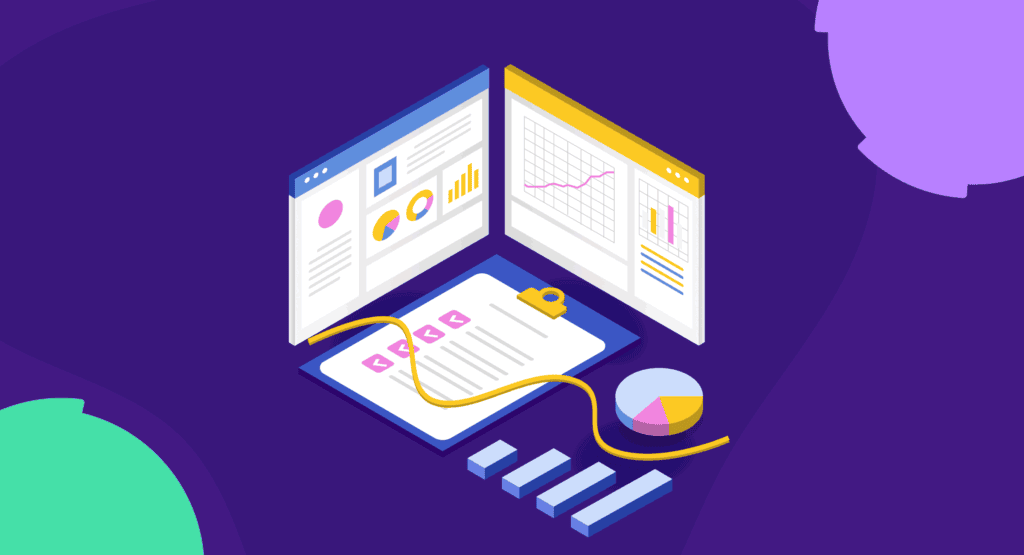
I used to think running a content audit was all about gathering data.
I’d spend hours pulling reports, sorting spreadsheets, and building massive URL lists — only to stare at them with no idea what to do next.
The turning point came when I applied a scoring system.
Instead of second-guessing every page, I had a clear way to tell what was working, what needed an update, and what was dragging the site down.
That’s the system I’m sharing in this guide.
And once you learn it, you’ll never look at content the same way.
In this article, I’ll show you:
- How to create a complete inventory of your content
- Which metrics matter when evaluating content
- My simple scoring system to make clear decisions about each page
- Suggestions for making improvements that turn outdated or underperforming content into traffic-driving assets
Let’s turn your content audit into a framework that gets real results.
What Is a Content Audit (and Why Perform One)?
A content audit is a review of your website’s content to assess its performance, relevance, and opportunities for improvement.
It’s not just about listing every URL on your site. It’s about understanding the value of each one.
After performing an audit, you’ll know which content to refresh, consolidate, or remove.
Improve or Maintain Content Quality
Old stats, broken links, and outdated visuals quietly erode trust and hurt rankings. Identifying these pieces in an audit keeps your inventory fresh and relevant for readers.
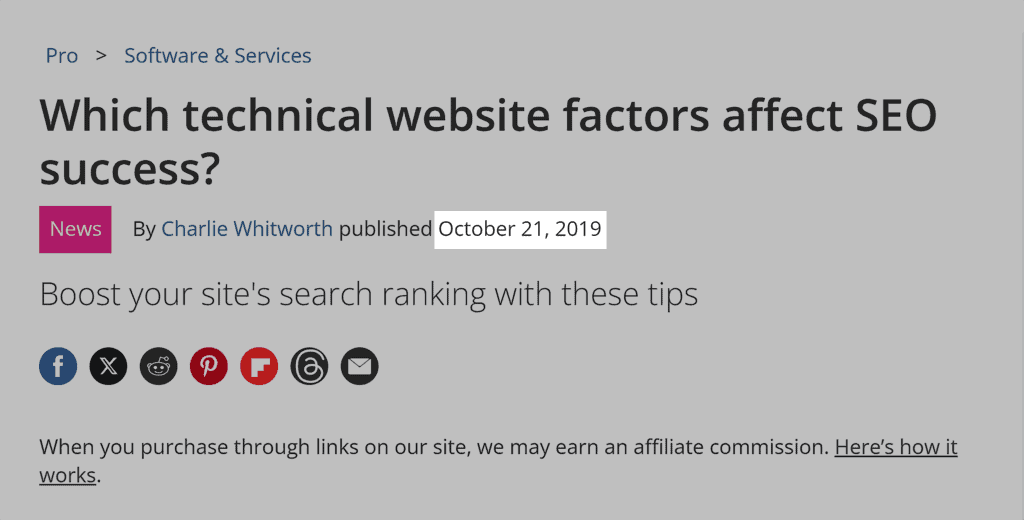
Refreshing content with accurate information and stronger internal links is one of the quickest ways to boost performance.
Fix Overlapping Pages
Publishing multiple pages on the same topic with the same intent? That’s keyword cannibalization, and it confuses search engines.
A content audit helps you find and fix these overlaps by combining or redirecting redundant pages.
Make Sure Content Supports Your Goals
Not all content supports your business.
Ask: Are key pages converting? Are you missing buyer journey stages?
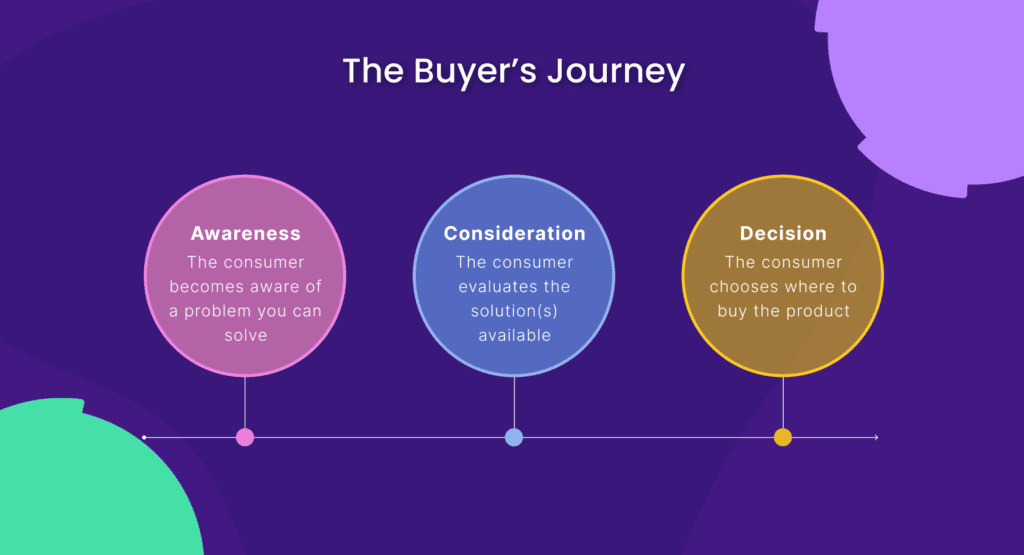
An audit helps you focus on content that attracts the right audience and drives real results.
What You’ll Need for Your Content Audit
Before we dive into the step-by-step process, let’s make sure you’re set up with the right tools and template.
This guide is built to be hands-on. I’ll walk you through each step using specific tools to collect and analyze data and tell you exactly how to add it to our free content audit template for analysis.
By the end of this article, you’ll have completed a content audit for your site.
Even better? You’ll know exactly what to do with each page.
Free Content Audit Tools
Each of these tools plays a role in collecting different pieces of data for your audit.
You’ll use them to populate the matching tabs in our free audit template, which you can download below.
The best part? Every tool below is free, or offers a free version, so you can complete your audit without spending a dime.
- Screaming Frog: Crawl your site to uncover every live URL, including orphaned pages and redirects. (Note: You’ll need to download Screaming Frog’s software for this step. You can crawl up to 500 URLs for free. Depending on your site’s size, this may be more than enough for the audit.)
- Google Search Console (GSC): See how your content performs in search results, including clicks, impressions, and average ranking positions
- Google Analytics (GA4): Track engagement metrics like page views, average engagement time, and bounce rate
- Semrush: Get backlink data, keyword visibility, and authority metrics across your content
Pro tip: Sign up for a free 14-day Semrush trial now to follow along with the content audit steps.
Free Content Audit Template
To simplify the process, I’ve created a free audit template you can copy and customize.
Download our free content audit template now to follow along with the article and learn how to do a content audit step by step.
It helps you consolidate all your data without having to build a spreadsheet from scratch. It also has custom formulas, so data auto-populates.
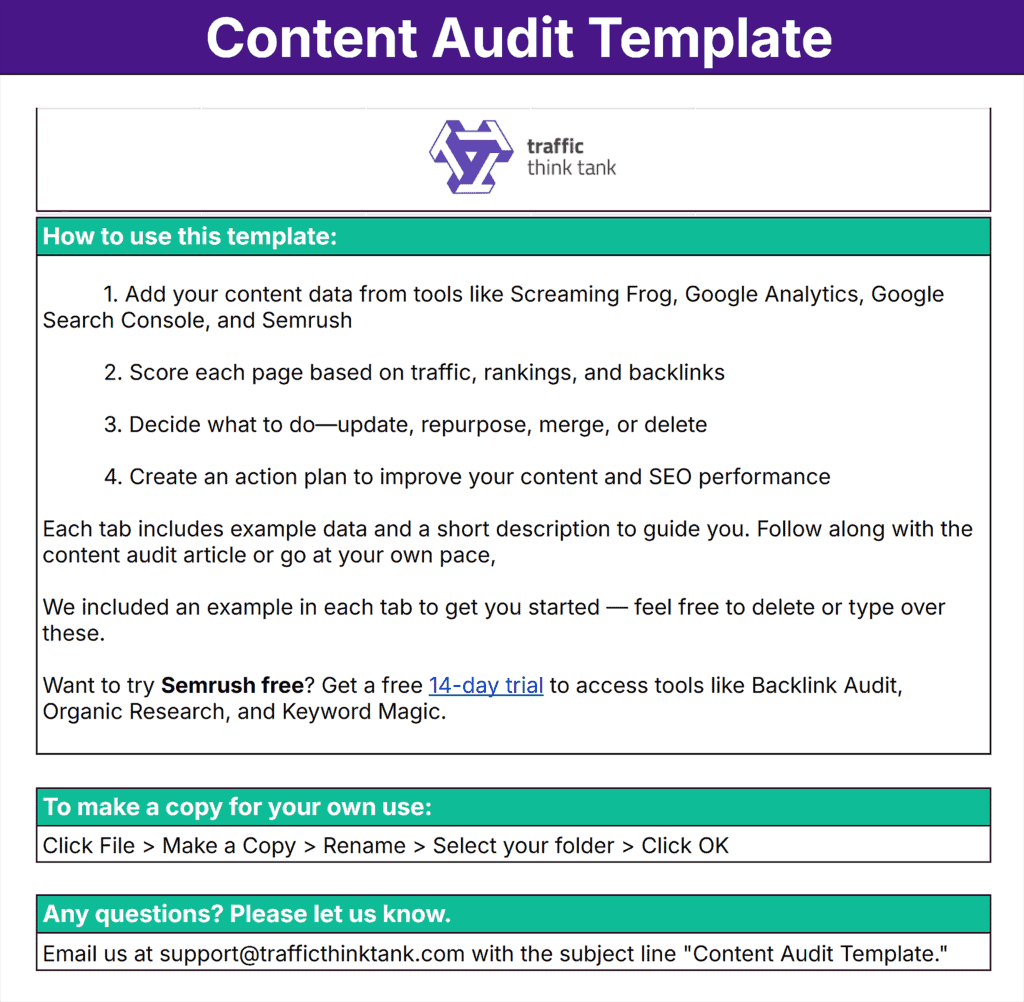
The template is organized into seven tabs, each with a specific role:
- Screaming Frog Crawl: Review index status, metadata, and identify thin pages
- Google Search Console: Track clicks, impressions, and average position
- Google Analytics: Compare traffic and engagement metrics like views, average engagement time, and bounce rate
- Backlinks: See which pages have authority from external links and which might need support
- Sitemap: Cross-check which pages you want indexed with what’s actually live
- Master List: Automatically combines data from other tabs to give you a complete view of every page
- Content Audit: Your main worksheet. Score each URL based on traffic, rankings, and backlinks, then decide what action to take
The 3-Point Scoring System Explained
We designed our content audit template with one goal: to help you make confident, data-backed decisions (without overcomplicating things).
At the heart of it is a simple, 3-point scoring system that lets you evaluate each piece of content based on these signals:
- Organic traffic: Are people visiting this page from search?
- Keyword rankings: Is it ranking for anything useful?
- Backlinks: Are other websites linking to it?
You’ll score each signal from 1 to 5, and the template will automatically calculate the total score out of 15.
This total score gives you a clear direction:
- 12–15 (strong content): Just needs a refresh or promotion
- 8–11 (mid-performer): Likely worth repurposing or updating
- 4–7 (underperformer): May need to be merged or reworked
- 0–3: (low-value): Probably time to consider deleting, redirecting, or doing a full rewrite
You’ll use this score to decide what to do with each page in Step 3.
It removes the guesswork. And gives you a repeatable, data-backed way to improve your content.
Step 1: Create Your Content Inventory
We’ll be using multiple sources to get the full picture of what’s actually on your site.
Why?
Because no single tool gives you everything.
Some tools show what content exists. Others show what’s ranking, what’s getting traffic, or what has links.
By combining them, you’ll avoid missing important data or pages (especially hidden or underperforming ones).
Side note: Each tool you use in Step 1 connects to a specific tab in your audit template. This keeps your data organized and automatically powers the Master List.
Find Every Page on Your Site with Screaming Frog
Use Screaming Frog to crawl your entire website and pull a list of all active pages, including ones that might not be linked anywhere else.
Here’s how:
If you haven’t previously downloaded Screaming Frog, you’ll need to do that now.
Go to Screaming Frog and click SEO Tools > SEO Spider > Download.
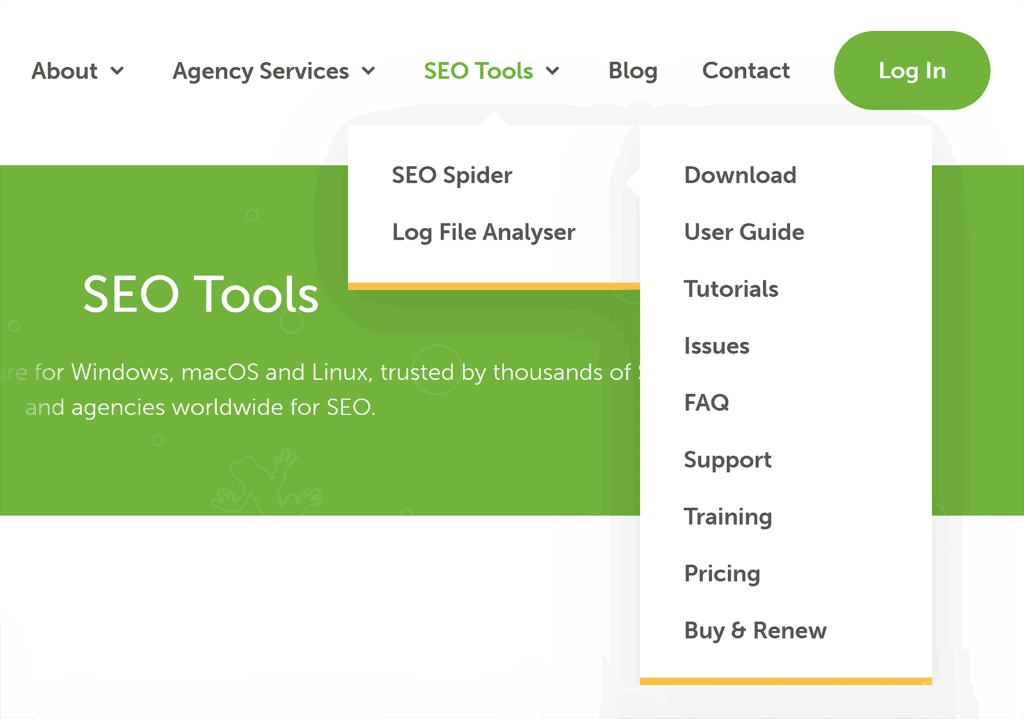
It will prompt you to select your operating system. Once you’ve done that, follow the download instructions.
Then, open the tool and enter your homepage URL at the top. Click “Start” to begin the crawl.

When it finishes, click the “Internal” tab, then filter by “HTML” to focus only on content pages.
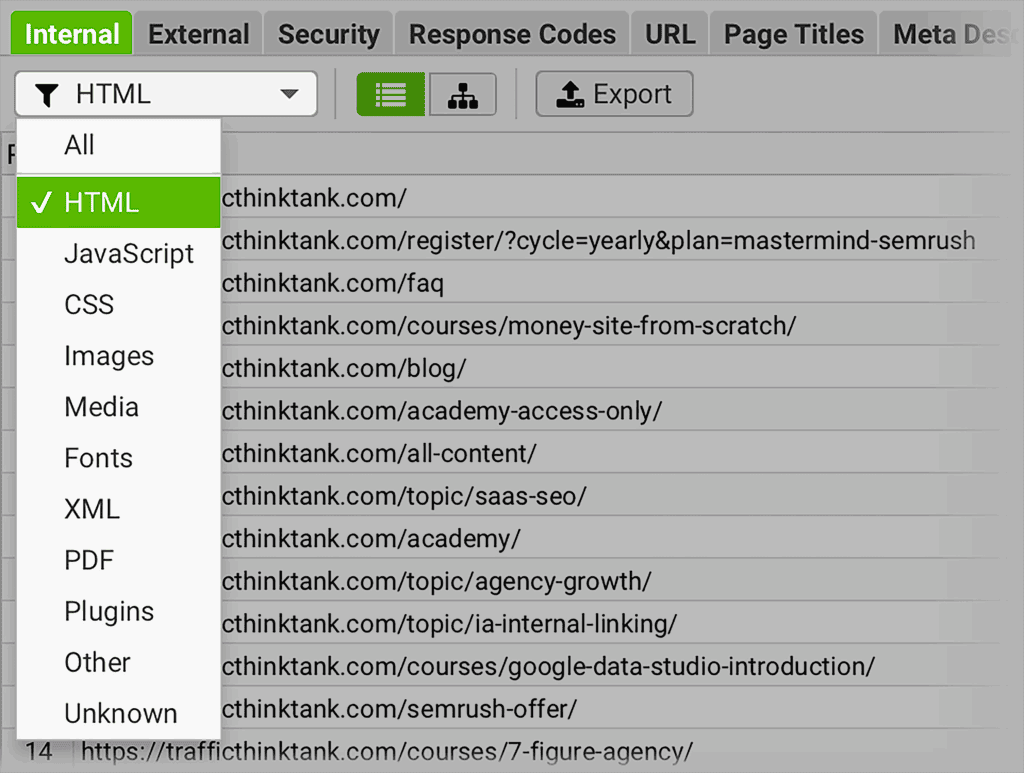
Click “Export” to download your list.
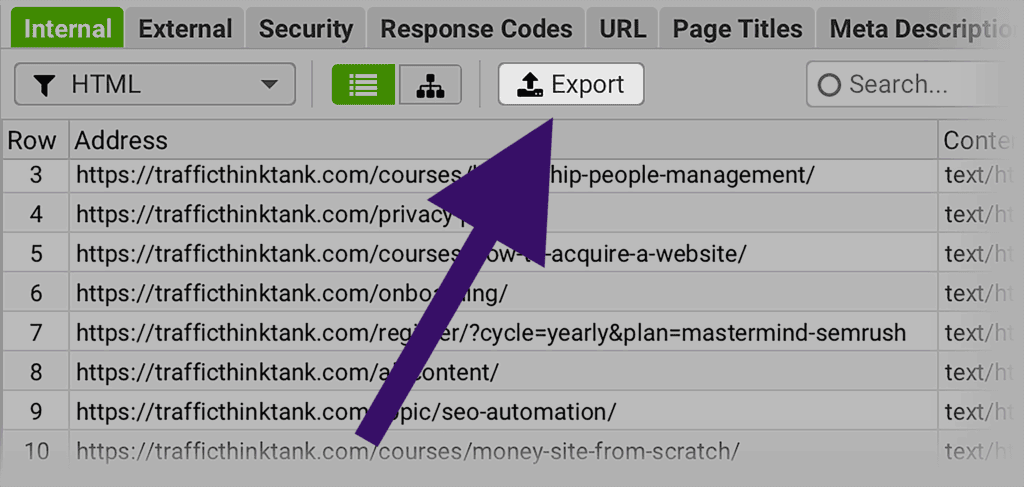
Once the crawl finishes, open the report in Screaming Frog.
You’ll see a lot of data — but don’t worry. For this audit, you only need five metrics.
These will help you understand which pages are live, indexable, and potentially worth keeping.
- Address: The full URL of the page
- Title: Helps quickly spot duplicate content or outdated topics
- Word count: Flags thin content that may not be worth keeping
- Indexability: Indicates whether search engines are allowed to index the page
- Status code: Shows whether a page is working (200), broken (404), or redirected (301)
Copy and paste each of these into the corresponding columns in the “Screaming Frog Crawl” tab of the template.
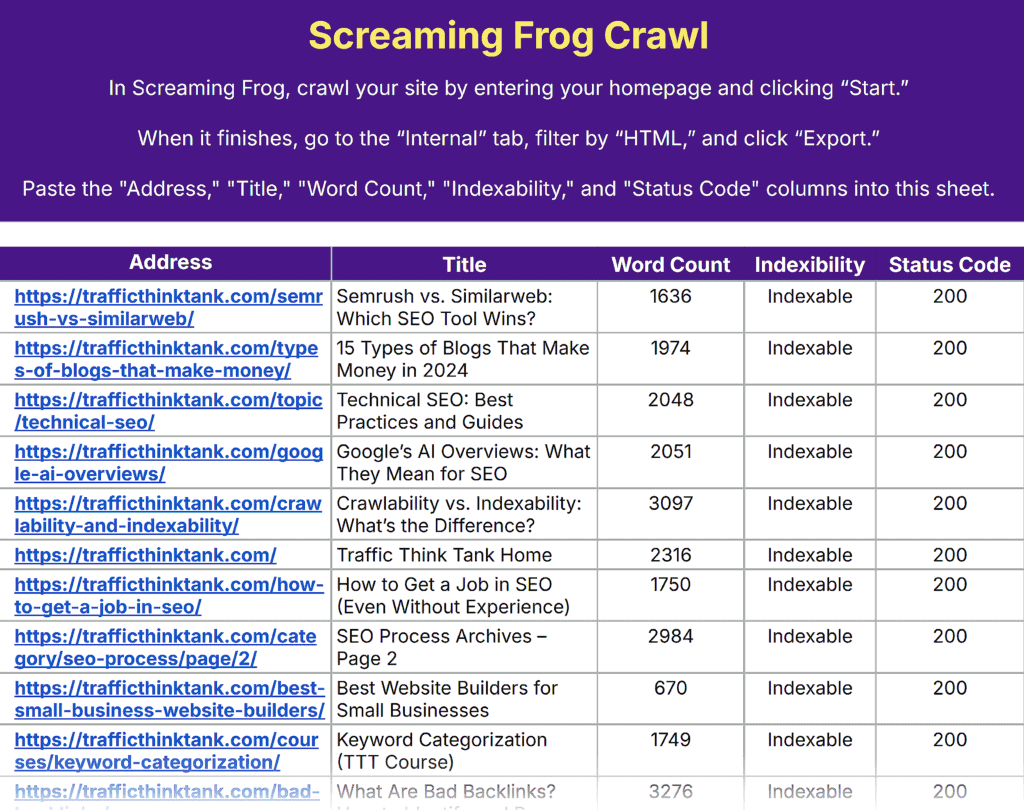
Now, go to the “Content Audit” tab.
Paste only the URLs from the Screaming Frog crawl into the “URL” column.
This is the main sheet where you’ll track each page’s performance and decide what to do with it.
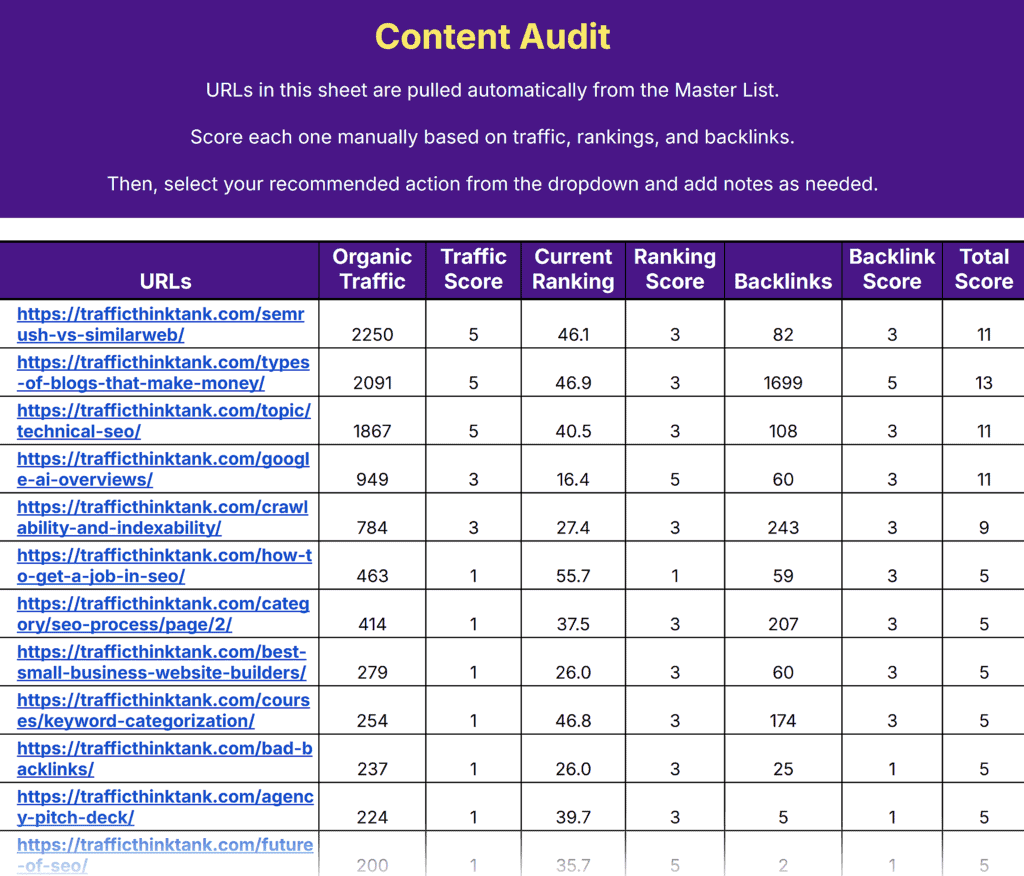
Analyze Content Performance with GSC
While Screaming Frog tells you what’s on your site, Google Search Console tells you how it’s performing.
Here’s how to pull that data:
Log in to Google Search Console and select your website property.
Go to “Search Results” under the “Performance” section in the left-hand menu.
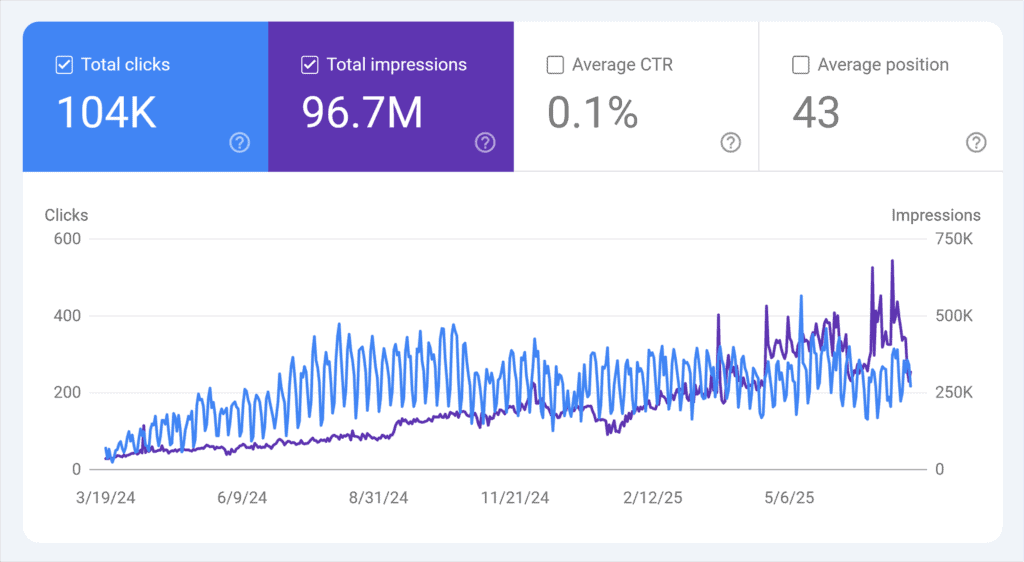
Click “More” on the date menu to open the date filter.
Choose “Last 16 months” from the dropdown. Then, click “Apply.”

Click “Export” (top right corner) and download the full list as a CSV or Google Sheets file.

Next, open the file and head to the “Pages” report.
Copy each of the following columns from your export and paste them into the corresponding columns in the “Google Search Console” tab of your content audit template:
- Top pages: URLs receiving the most visibility in search
- Clicks: How many times users clicked on your result
- Impressions: How often your page appeared in search results
- Click-through rate (CTR): Percentage of impressions that resulted in clicks
- Position: Average ranking of the page in search results
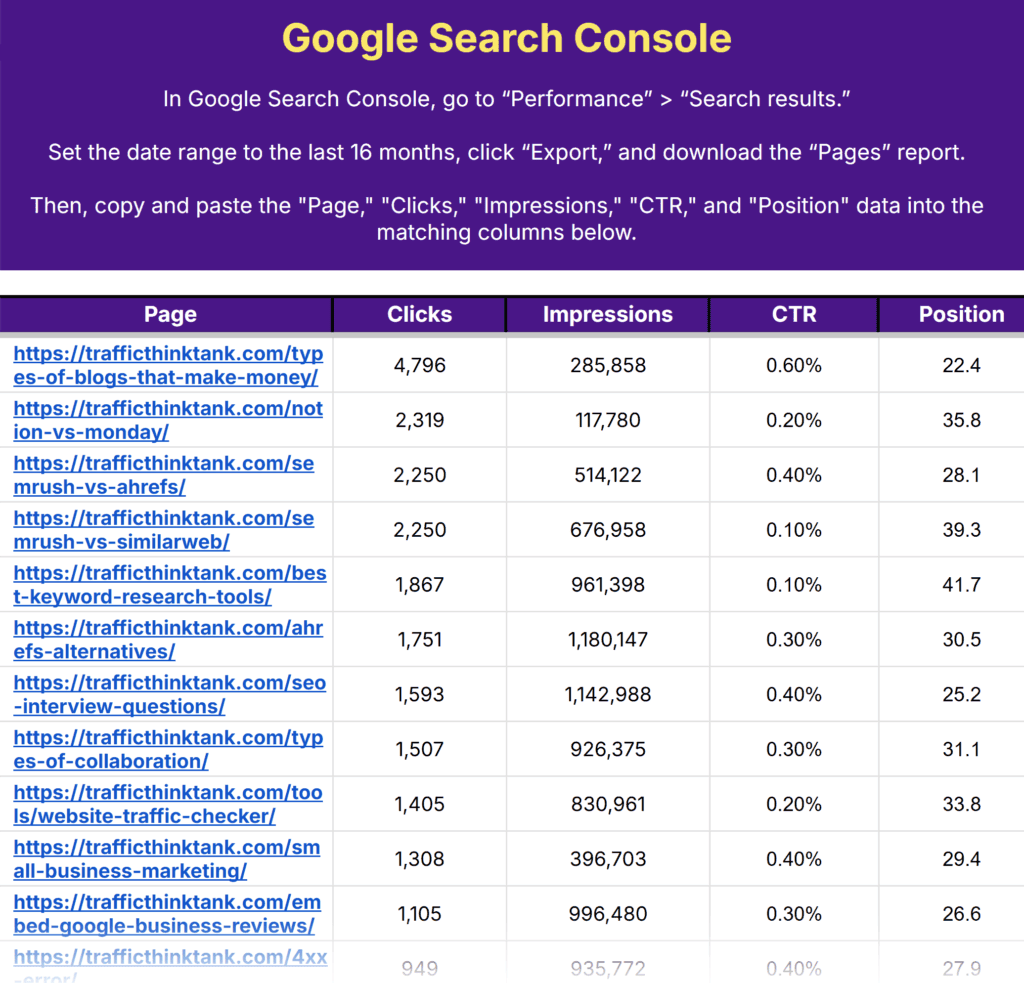
Check Engagement with GA4
Google Analytics shows which pages people visit and how they interact with them.
This helps you spot high-engagement content as well as pages that may need improvement or cleanup.
Before you start:
In the Google Analytics tab of the template, look for the red-highlighted cell in the top right.
Enter your domain in the cell to the right (without a trailing slash). This ensures the “Full URL” column populates correctly when you paste in GA4 data.
I added Traffic Think Tank’s URL in there as an example.
Like this:

Now, pull the data:
Open GA4 and go to “Reports” > “Engagement” > “Pages and screens.”
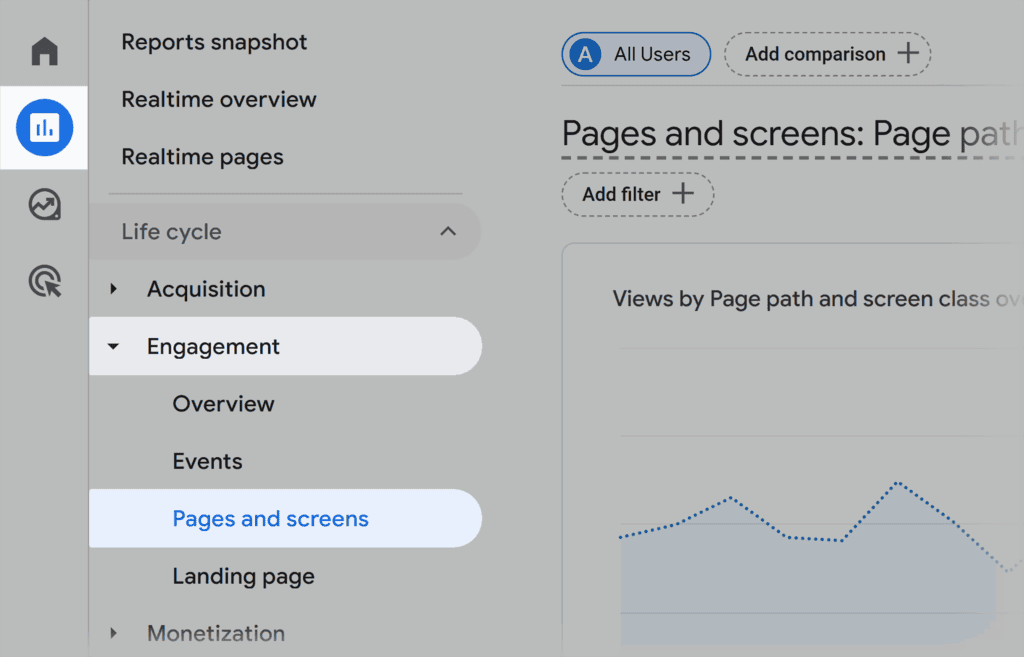
Set the date range to at least six months for the entire traffic history.
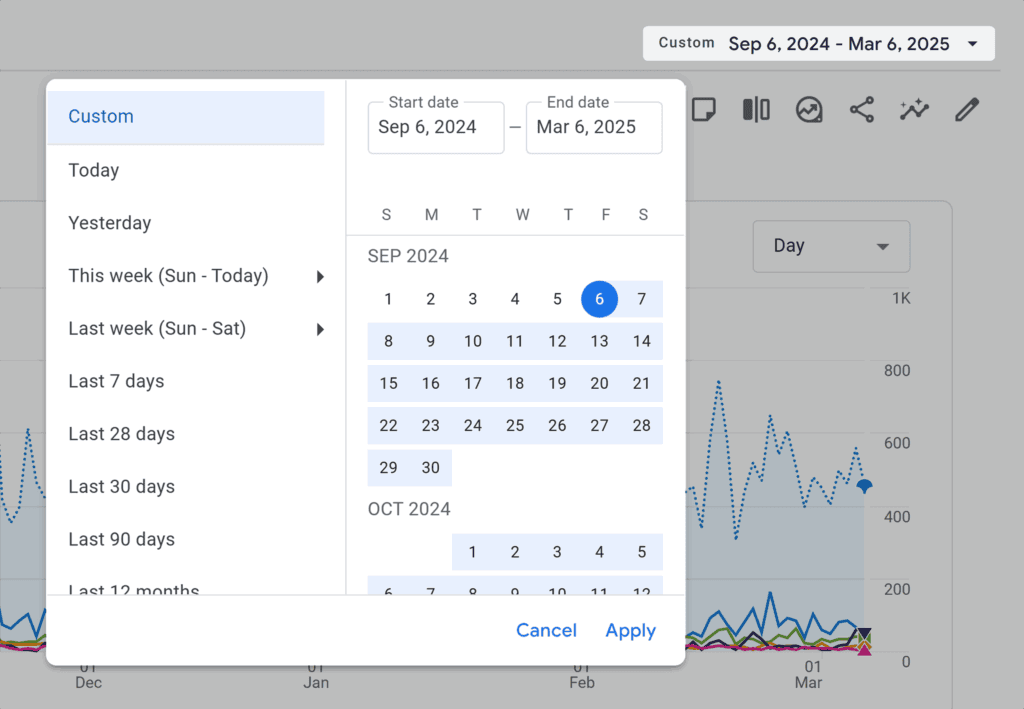
Click the “Export” icon (top right) and select the “Download file” option.
Then, select “Download CSV” or “Export to Google Sheets.”
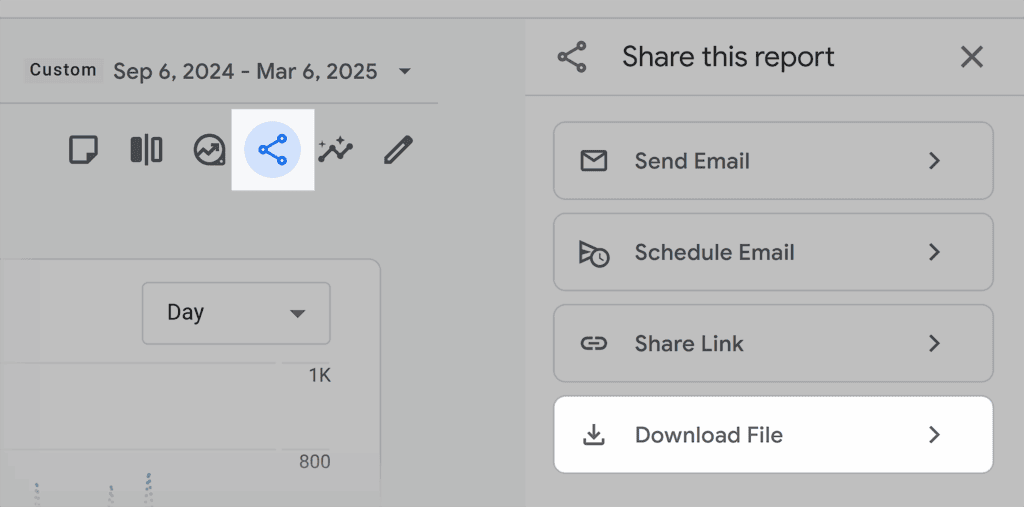
Open the report and focus on three columns:
- Page path: The part of the URL after the domain (e.g., /about-us)
- Views: Number of times the page was viewed
- Average engagement time per active user: How long users stay on the page
Copy that data into the “Google Analytics” tab of your content audit template. (No need to enter full URLs — they’ll auto-populate.)
You’ll use this later when evaluating engagement and deciding what action each page needs.
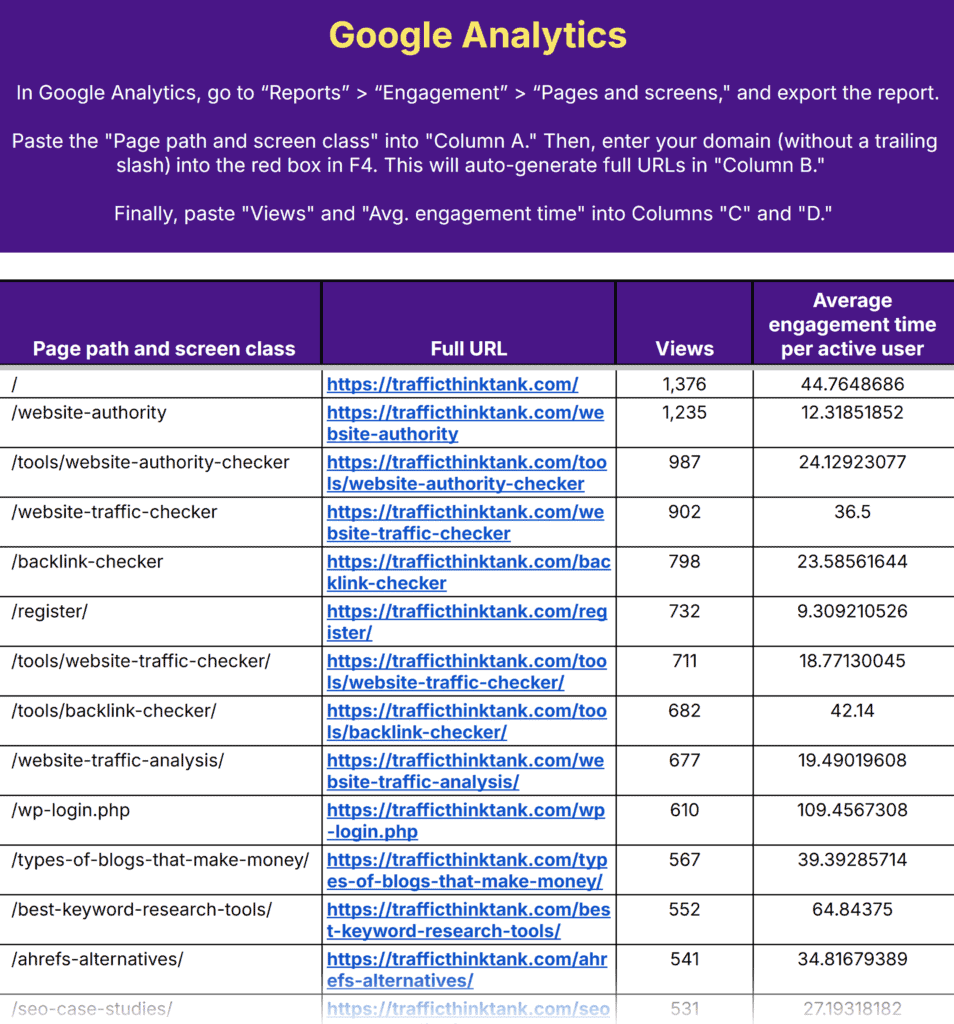
Pull Backlink Data with Semrush
Backlinks are a key ranking factor. Pages with more inbound links often perform better in search. And pages with few or none might need more support.
Semrush’s Backlink Analytics tool helps you perform a backlink analysis to see how many external links point to each page on your site.
First, open the Backlink Analytics tool.
Enter your domain and hit “Analyze.”
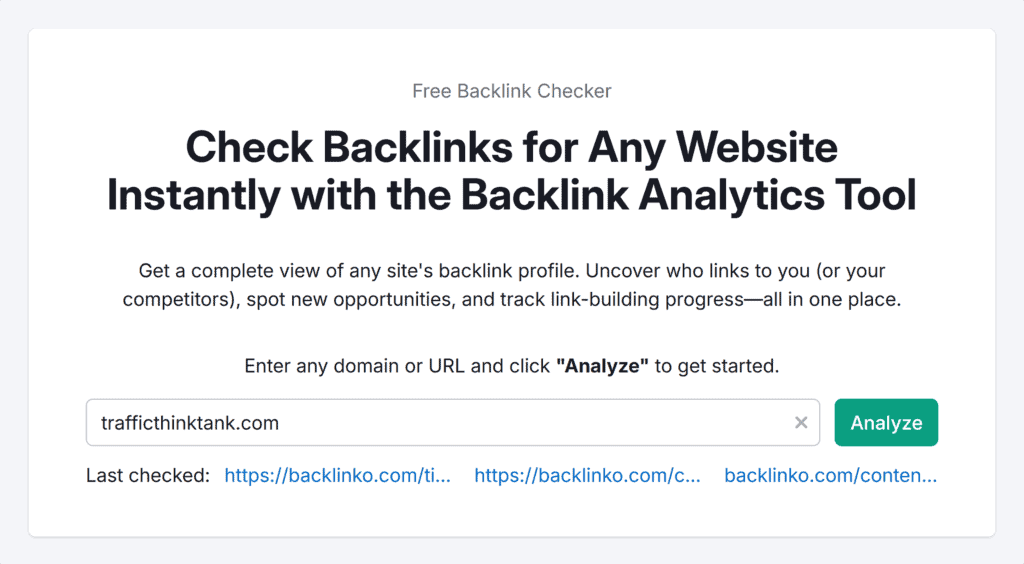
Navigate to the “Backlinks” tab to explore the full list of inbound links pointing to your site.
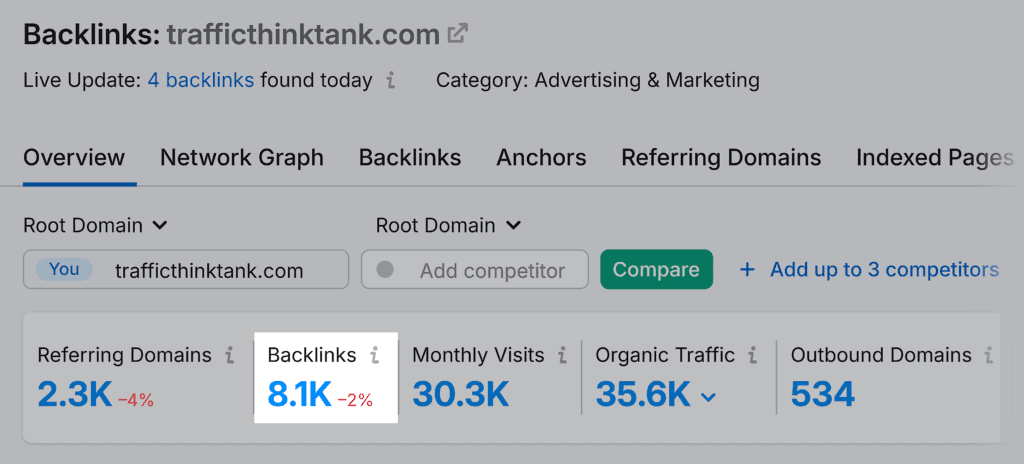
Click the “Export” button to the right of the “Backlinks” report title and select CSV.
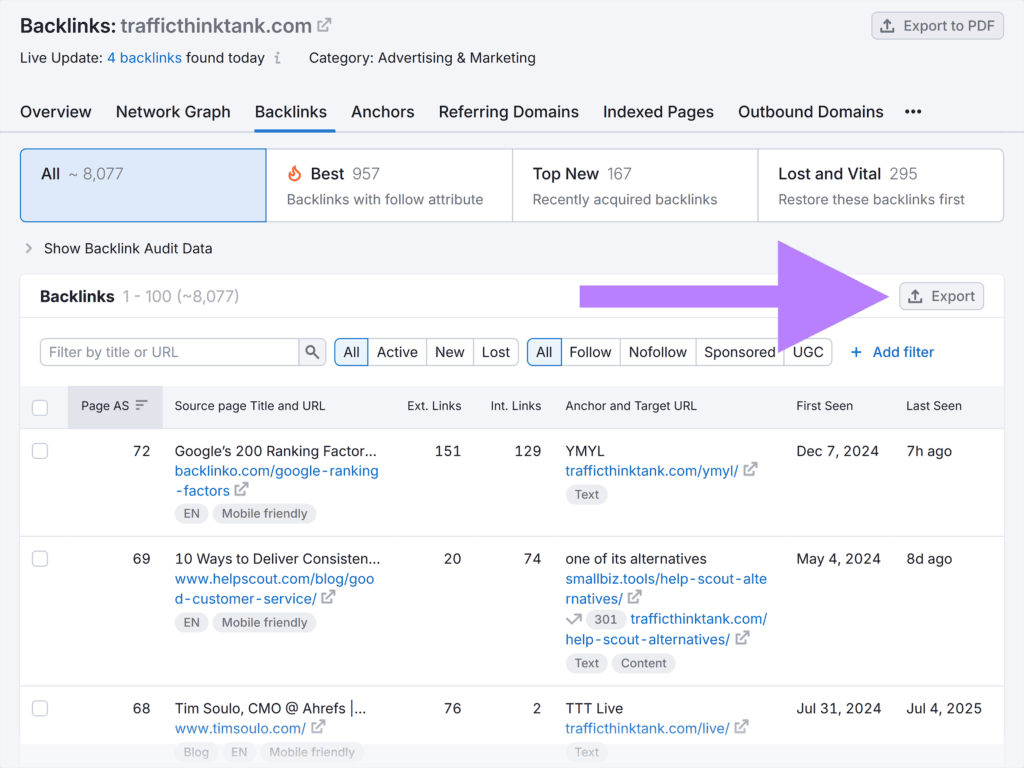
Add the “Target URLs” (the page on your site) and the “Source URLs” (the page linking to it) in the “Backlinks” tab of your content audit template.
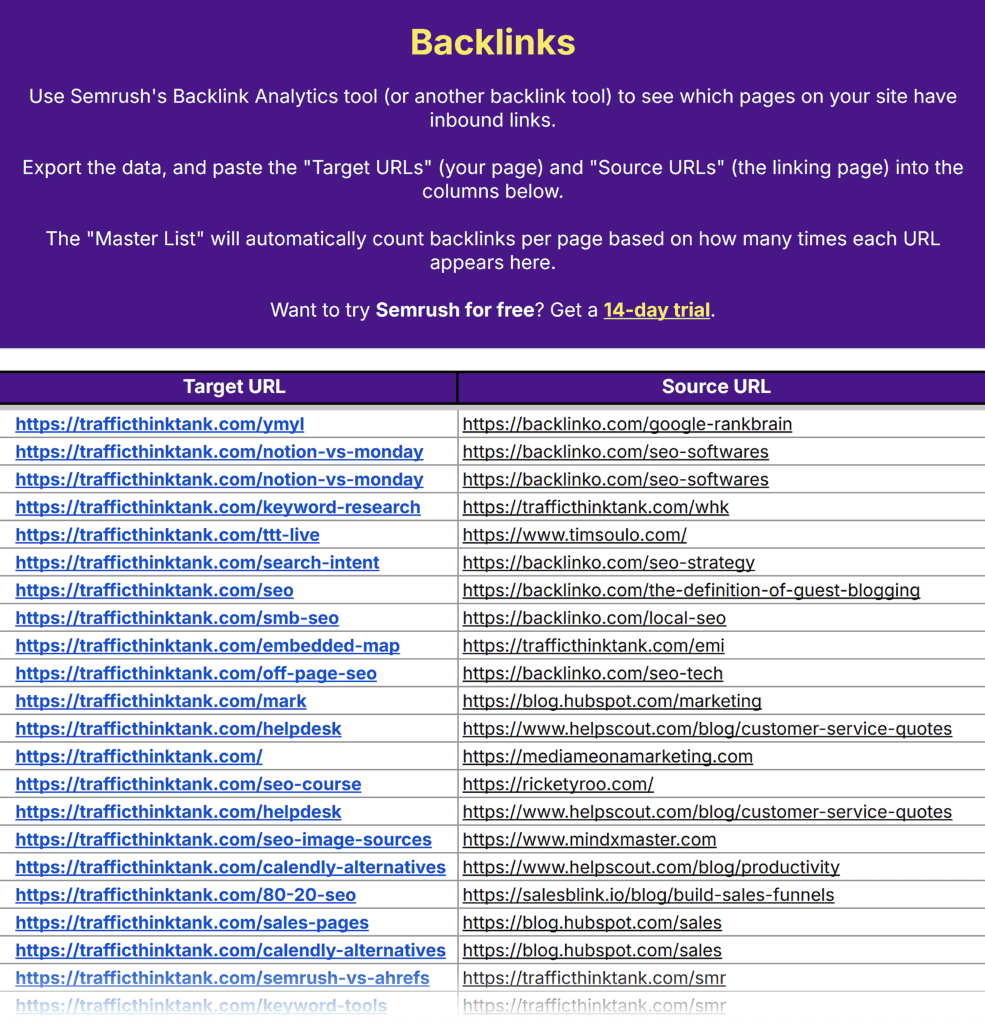
You’ll use this data in Step 2 when scoring for backlink strength.
Add Your XML Sitemap
Your sitemap lists the pages you want indexed.
To ensure they match what’s actually live on your site, you’ll compare them to your crawl later.
Open your sitemap (usually at “yourdomain.com/sitemap.xml”).
Here’s what a typical sitemap index looks like:
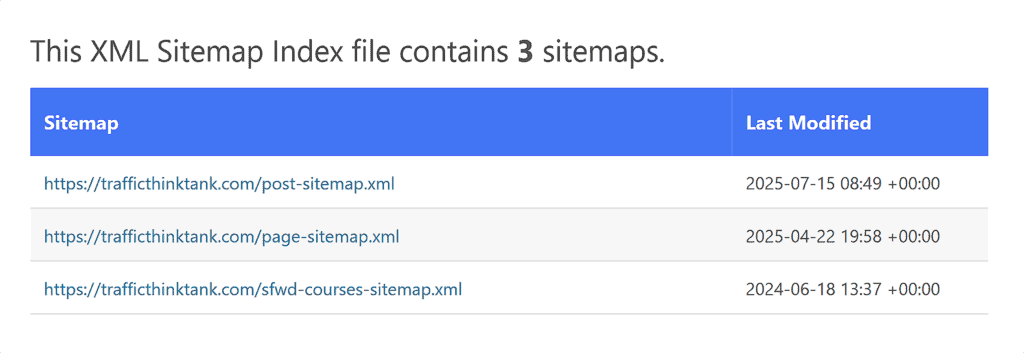
Click into the sitemap that covers the content you want to audit (like your post-sitemap or page-sitemap) and copy all the URLs listed there.
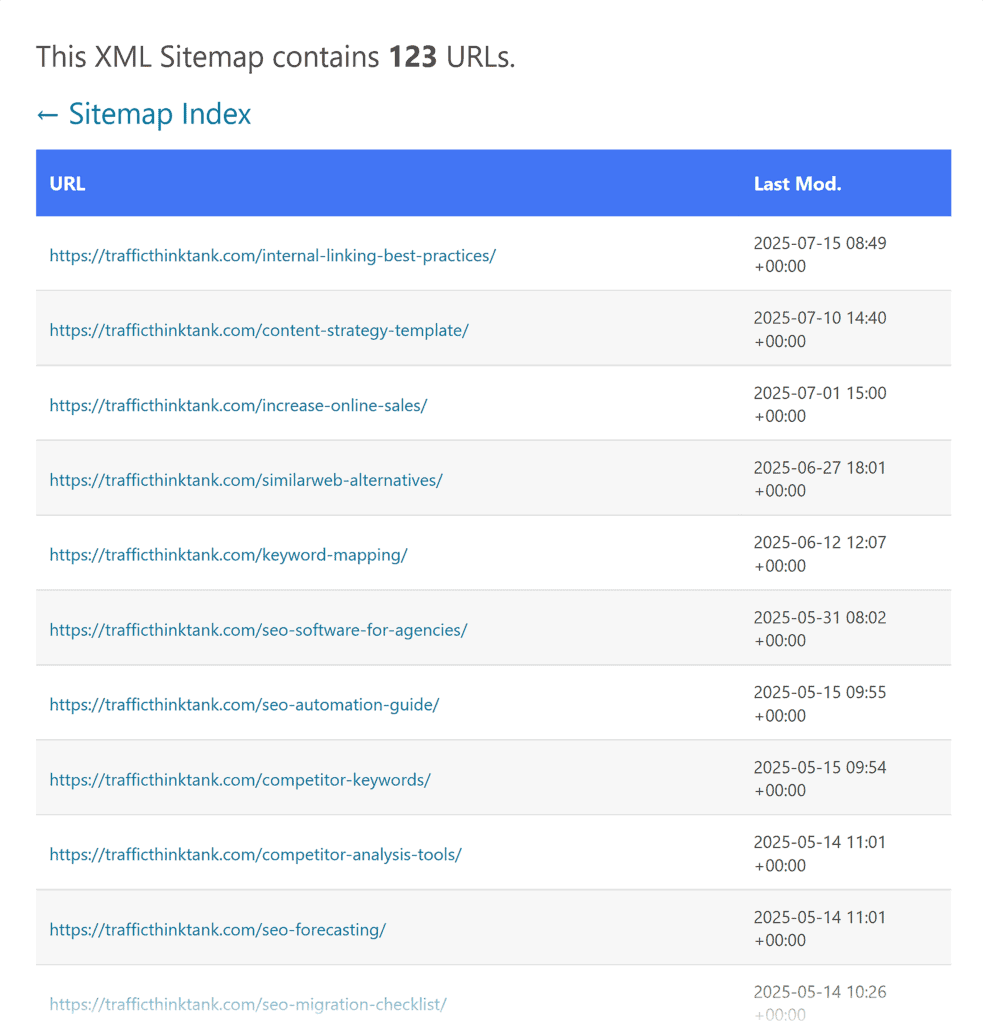
Then, paste the list of URLs into “Column A” of the “Sitemap” tab.
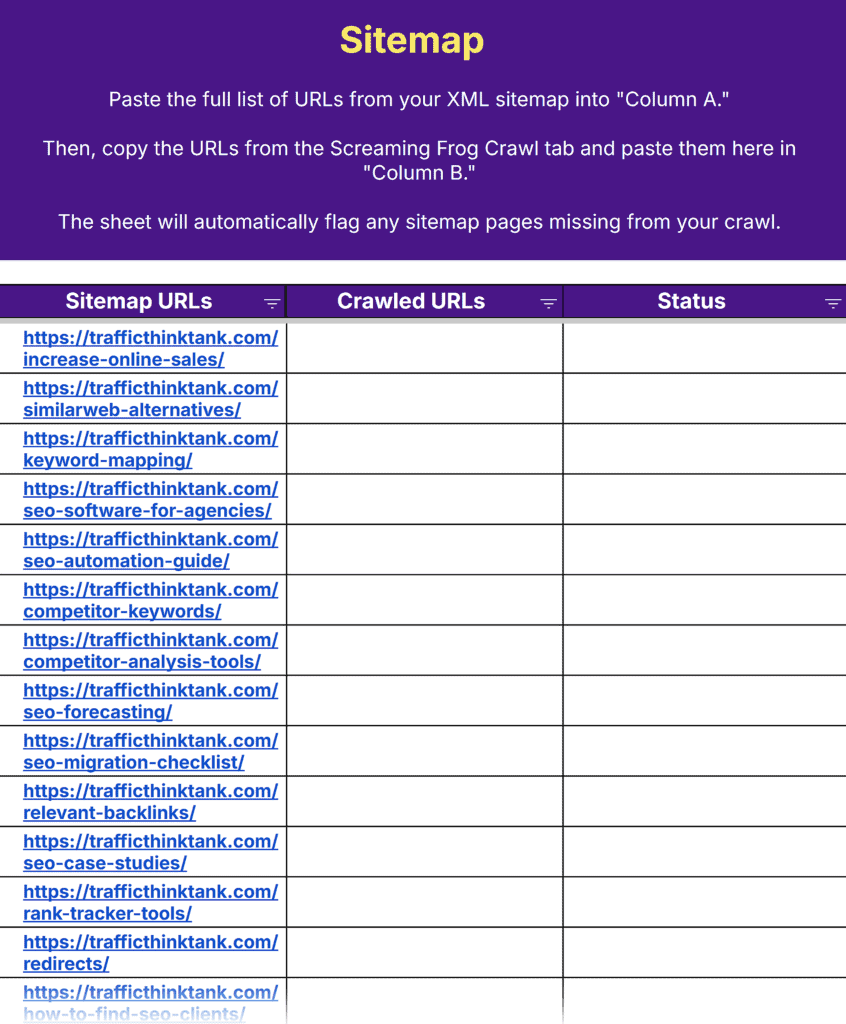
Next, go back to the “Screaming Frog Crawl” tab.
Copy the list of URLs, then paste them into “Column B” of the “Sitemap” tab.
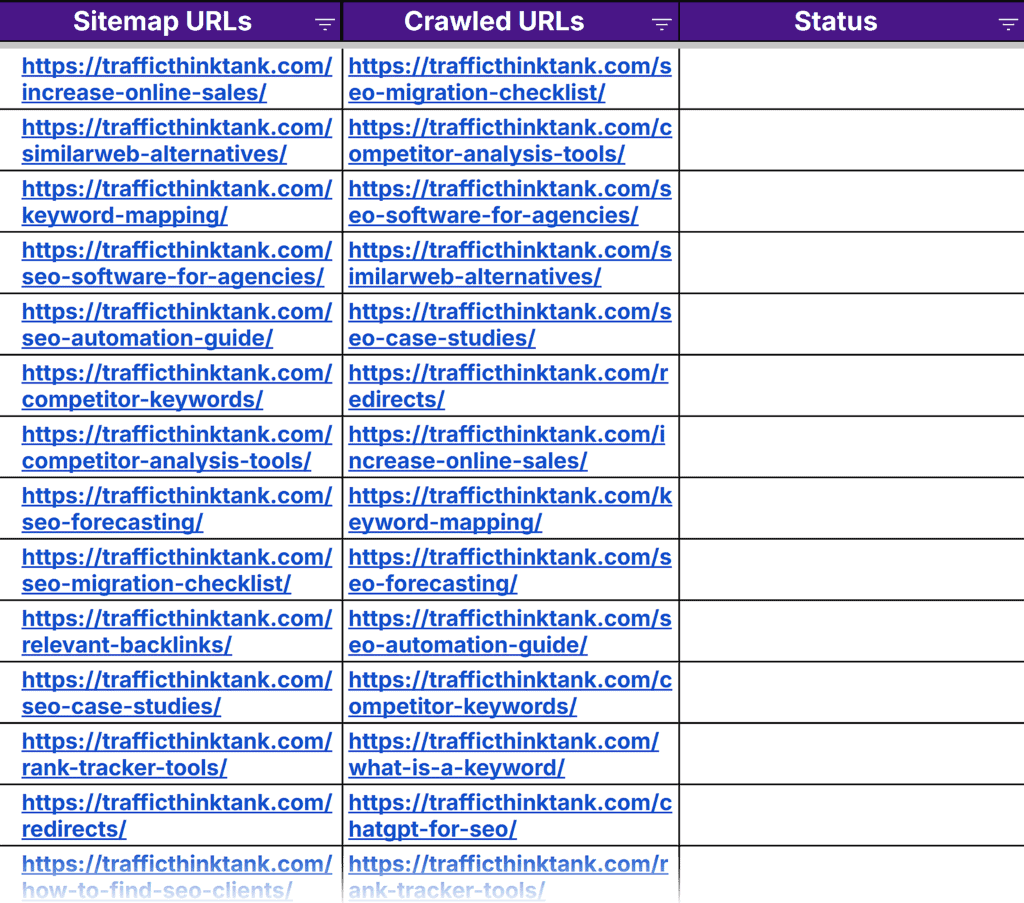
Once both columns are filled, the sheet will automatically flag any sitemap URLs that are missing from your crawl.
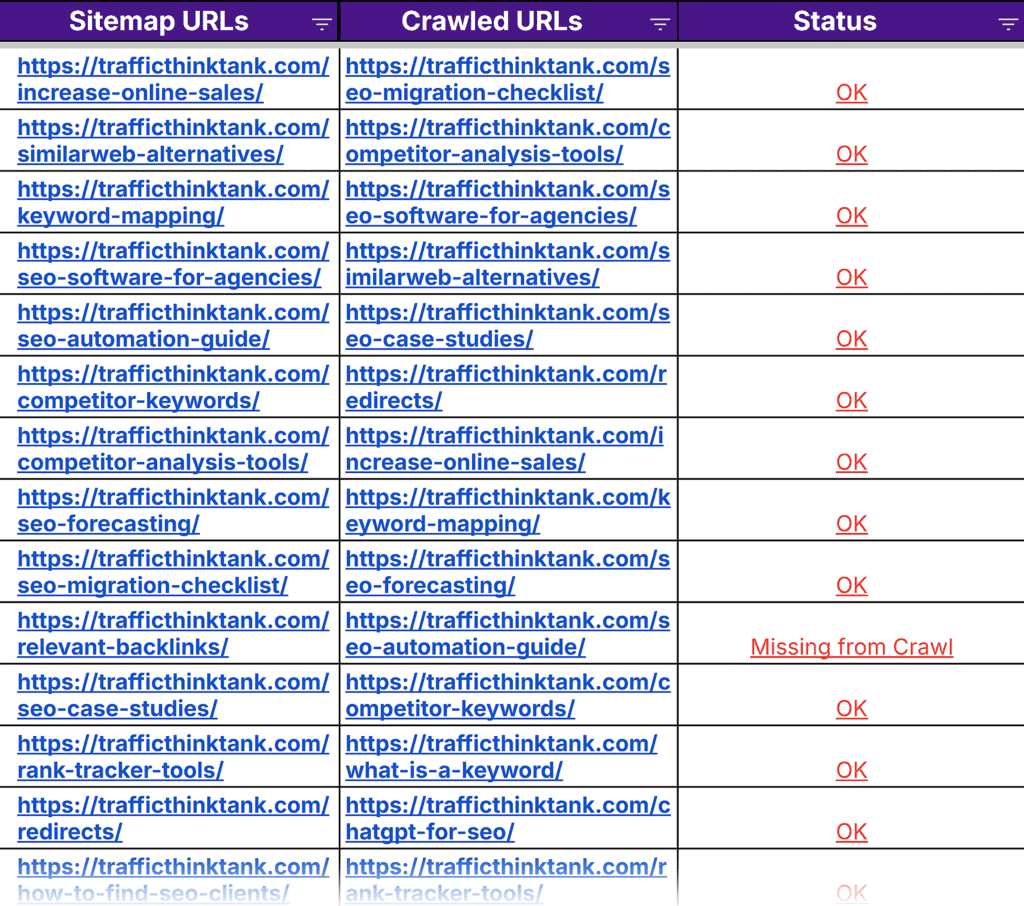
You’ll use this data in Step 2 to catch indexing issues or pages that may have gone missing.
Merge & Clean Your Master List
By now, you should have five separate URL lists in five separate tabs of the template:
- Screaming Frog: Crawls your site to find all live, indexable pages
- Google Search Console: Shows which pages are ranking and getting clicks
- Google Analytics: Reveals which pages users are visiting and engaging with
- Backlinks: Identifies which pages have external links pointing to them
- XML sitemap: Lists the pages you intend to have indexed by search engines
Now that you’ve added your data to each tab in the template, head to the “Master List.” This tab pulls everything together automatically.
To activate the sheet, copy the full list of URLs from the “Screaming Frog Crawl” tab (Column A) and paste it into “Column A” of the “Master List.”
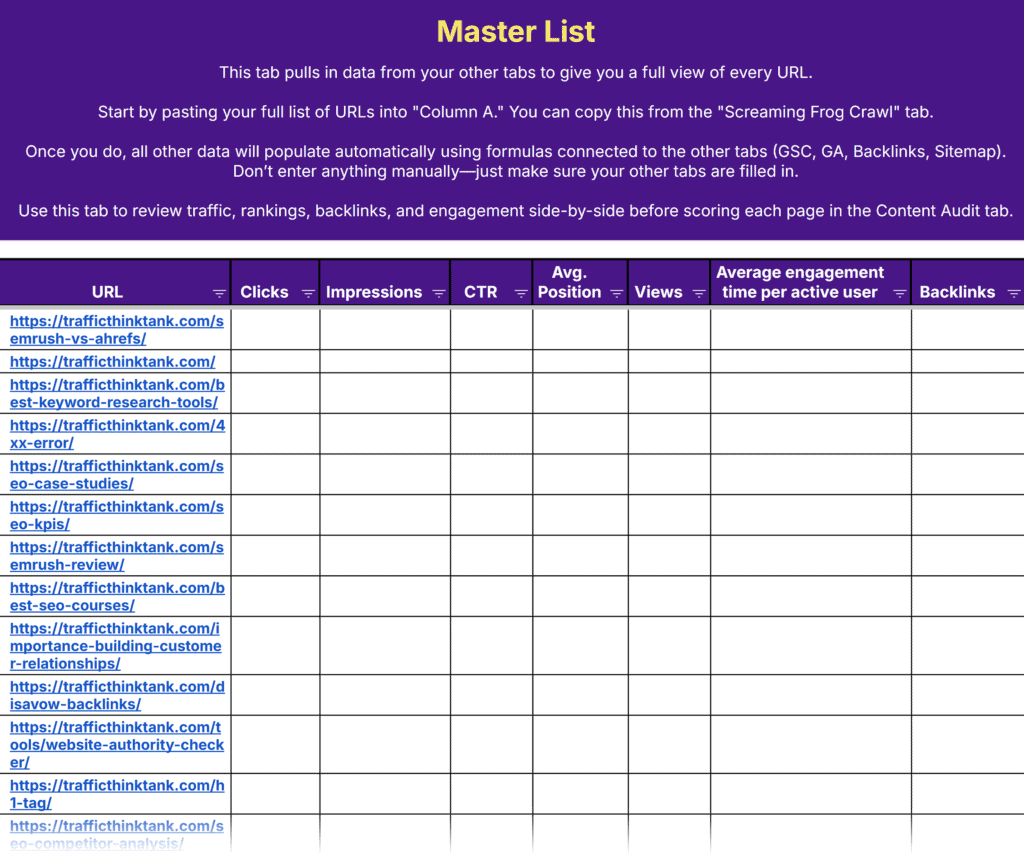
Once the URLs are in place, the rest of the columns will populate automatically using data from the other tabs.
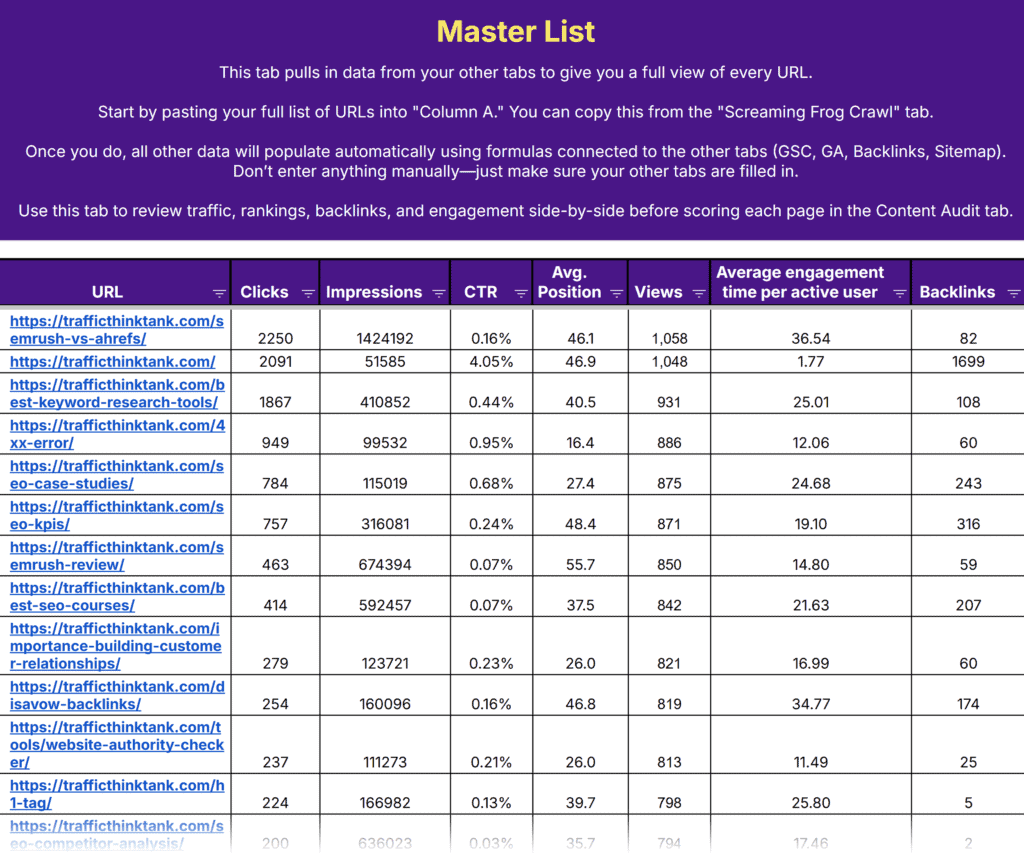
This is where patterns start to emerge. So you can quickly assess each page’s value and needs.
Step 2: Evaluate for Quality and Performance
Some pages drive traffic and conversions, while others just take up space.
This step separates the valuable from the outdated, irrelevant, or underperforming.
Score Each Page
Head to the “Content Audit” tab.
Since we already added URLs from our Screaming Frog crawl, the performance data is automatically pulled in — no need to enter anything manually.
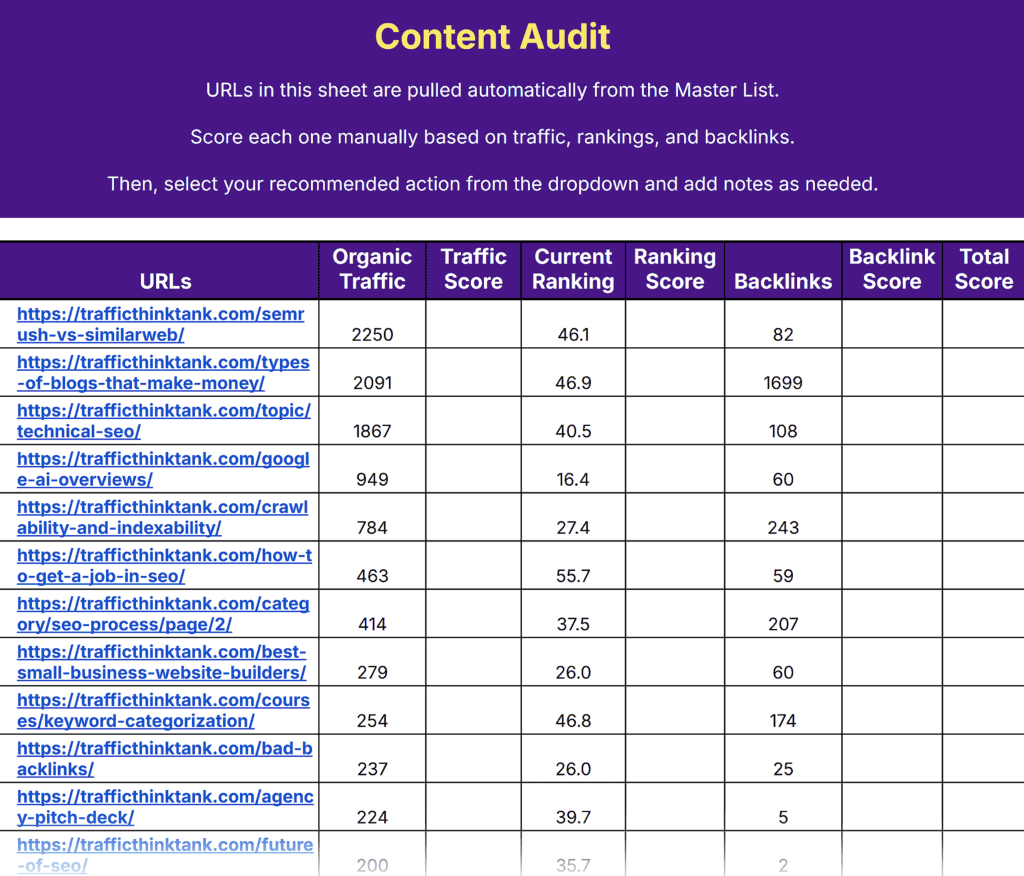
Now, your job is to review the data and assign scores (1–5) for each page based on traffic, rankings, and backlinks.
Traffic
Check the “Organic Traffic” column to see how many visits each page gets. Then, add a score to the “Traffic Score” column for each page.
Suggested scoring:
- 5: High traffic
- 3: Moderate traffic
- 1: Low or no traffic
Keep in mind that there’s no universal threshold. While 100 visits might be strong for one site, it might be underwhelming for another.
Use your judgment based on your site’s size and goals.
Rankings
Find the “Current Ranking” column. This shows the page’s average position in Google search results. Then, add a score to the “Ranking Score” column.
Suggested scoring:
- 5: Ranks in positions 1–3
- 3: Ranks in positions 4–10
- 1: Ranks beyond page 1 (position 11 or higher)
If a page isn’t ranking at all, that’s usually a sign it needs significant improvement. Or, may not be worth keeping.
Backlinks
Check the “Backlinks” column to see how many unique websites link to each page. Then, add a score to the “Backlink Score” column for each page.
Suggested scoring:
- 5: 10+ referring domains
- 3: 3–9
- 1: 0–2
Pages with more backlinks tend to have higher authority and stronger ranking potential. If a page has none, it may need promotion or could be a candidate for consolidation.
Once you’ve added scores, the “Total Score” column will automatically populate.
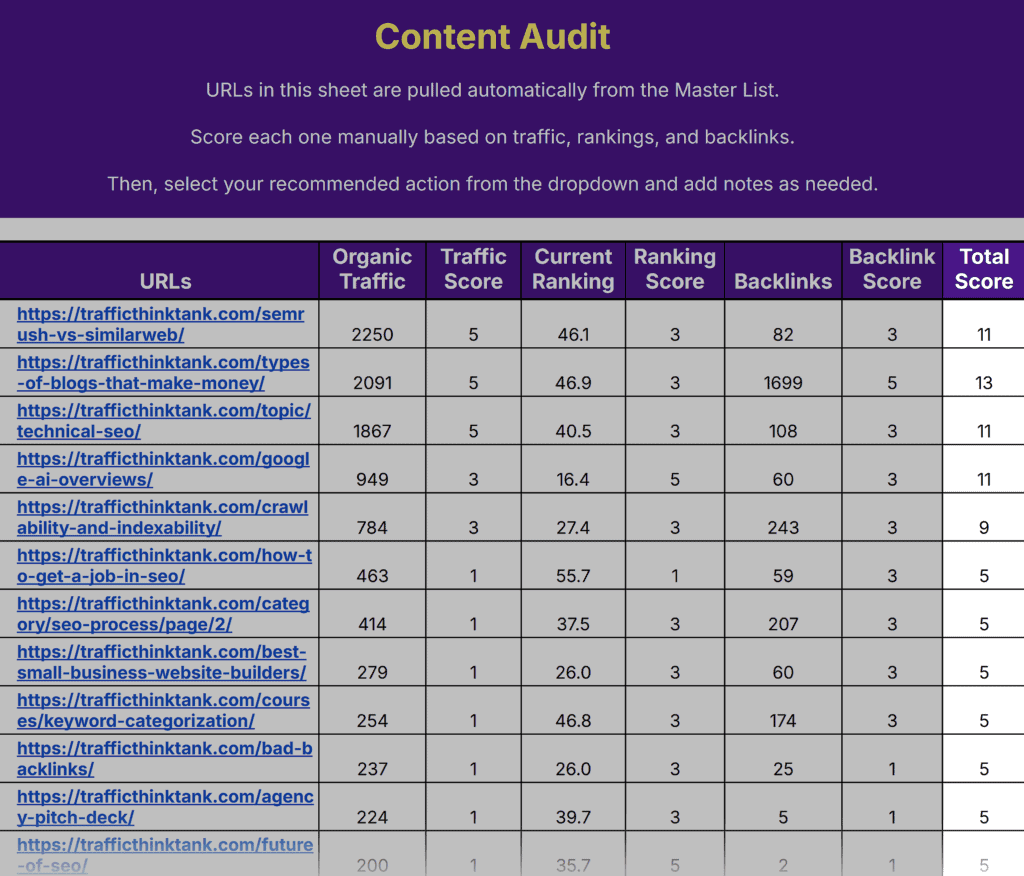
Next, take a closer look at the content itself. Even pages with solid metrics might have issues holding them back.
Scoring tells you how pages are performing, but it doesn’t capture everything.
Spot Thin or Low-Value Pages
Some pages just don’t offer enough depth or originality to be useful for users or search engines.
To find them, go to the “Screaming Frog Crawl” tab and look at your word counts.
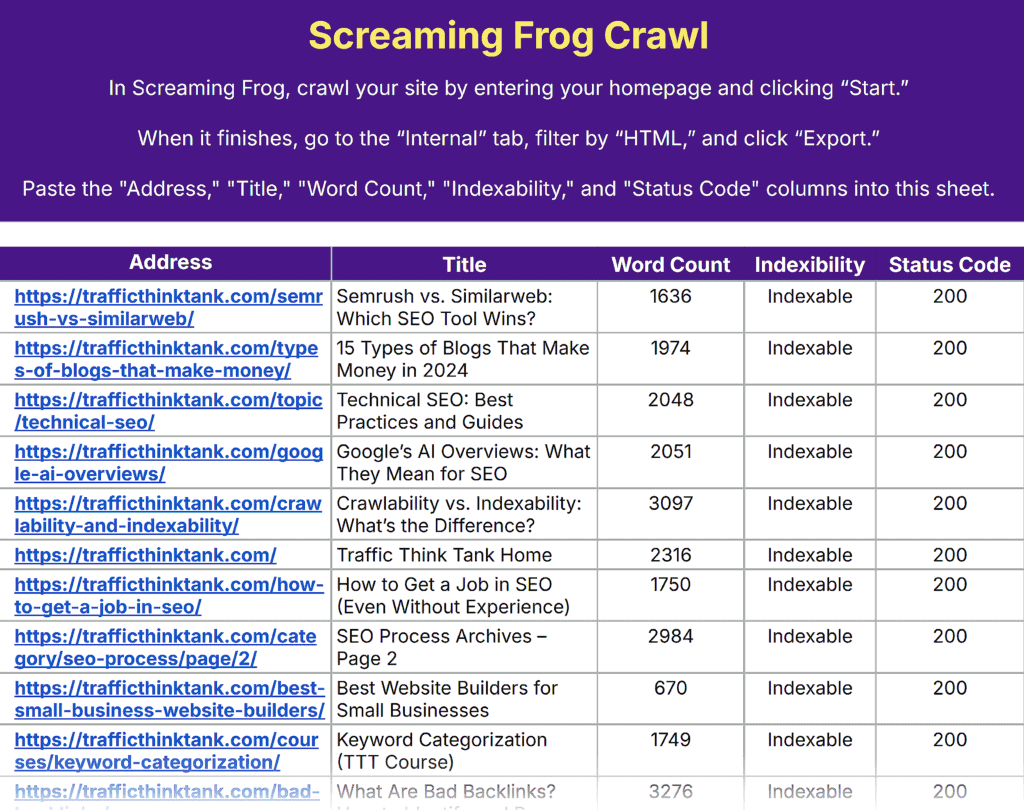
Pages with fewer than 300 words are usually considered thin. They often lack meaningful content and are less likely to rank or convert.
Next, head to the “Master List” tab and look at the “Average Engagement Time” for those same pages.
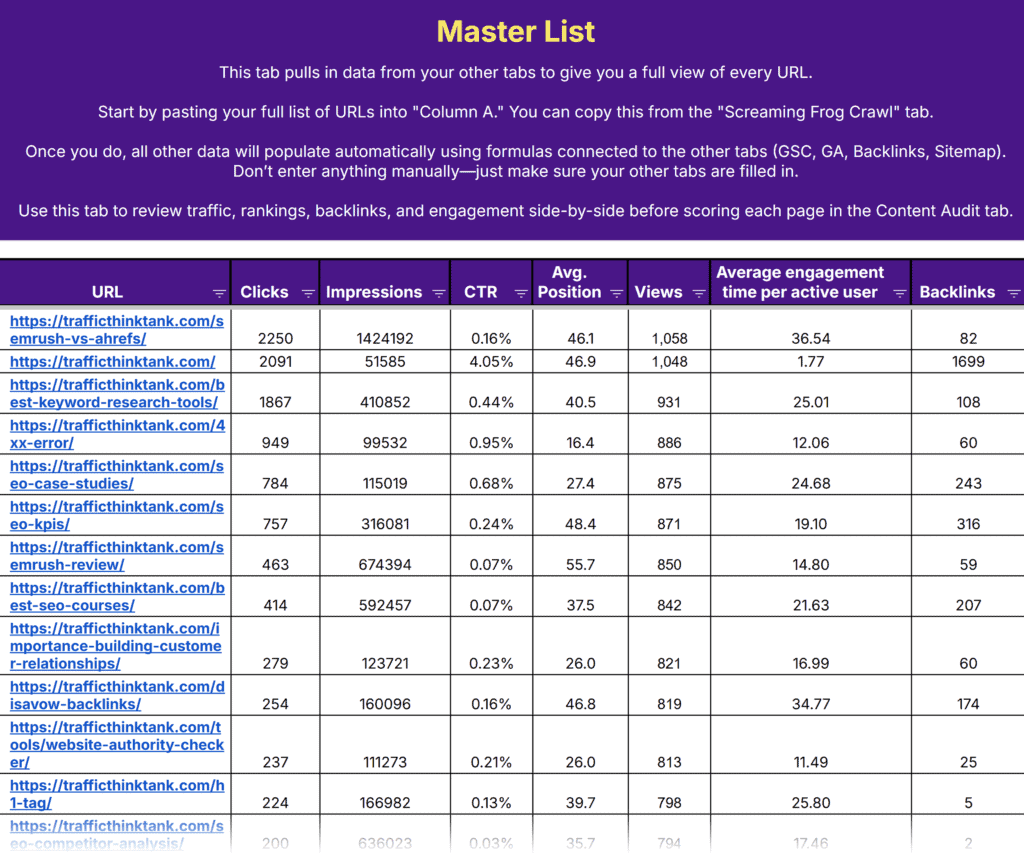
If users aren’t staying on the page long, that’s a second red flag.
Ask yourself:
- Can this content be expanded with more helpful details, examples, or FAQs?
- Or, should it be merged with another, more comprehensive page?
If neither option makes sense, it might be better to remove the page entirely.
Find Duplicate or Overlapping Content
Search engines can get confused when multiple pages target the same topic or keywords. That can hurt your rankings and dilute the authority of each page.
As you review your content, look for:
- Are any pages covering the same topic with only slight differences?
- Do I have multiple posts targeting the same keywords?
- Are titles or meta descriptions reused across different pages?
If two or more pages feel redundant, flag them for review in the next step.
You may want to consolidate them later to avoid keyword cannibalization and strengthen your rankings.
Check for Crawling and Indexing Issues
Even great content won’t rank if search engines can’t access it.
In the “Screaming Frog Crawl” tab, review the “Status Code” column to ensure each page returns a 200 (successful) response.
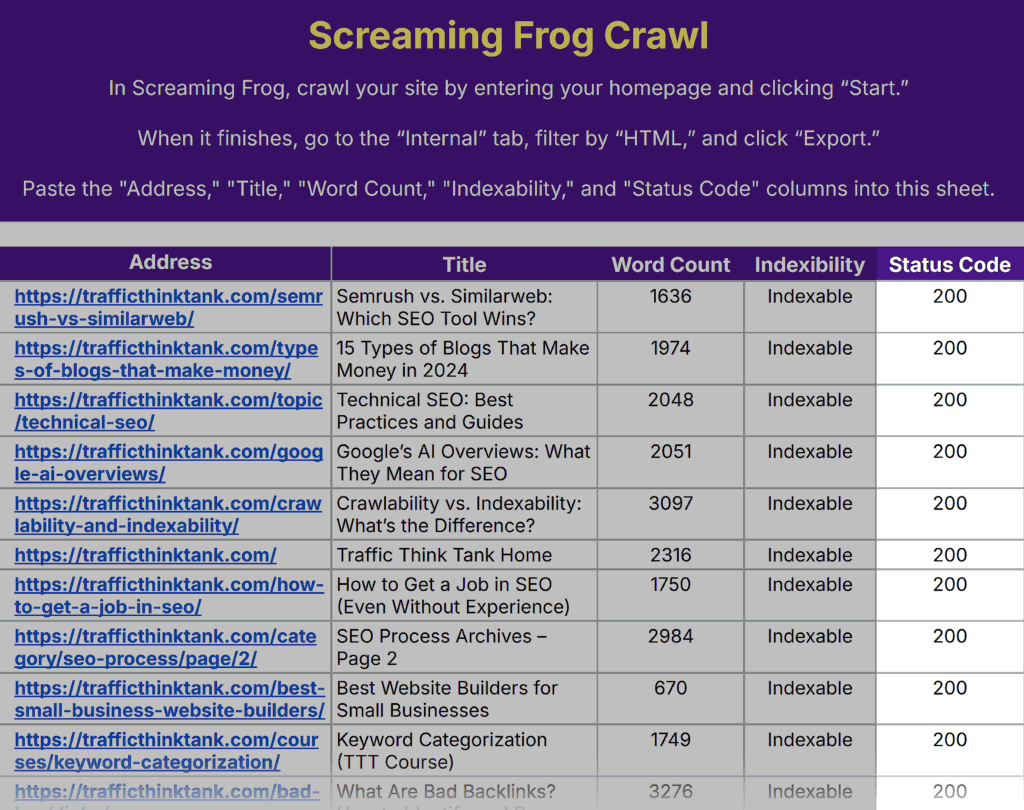
If it shows a 404 (broken) or 301 (redirect), evaluate whether to fix the link or remove the page altogether.
Next, look at the “Indexability” column.
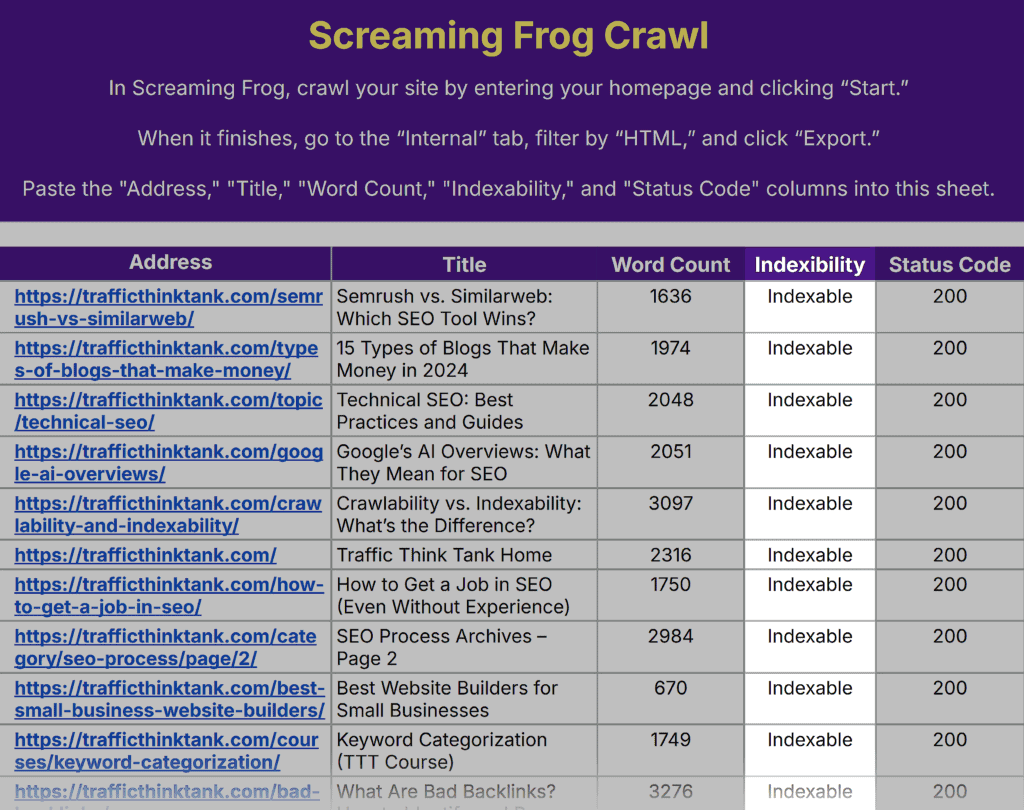
If a page isn’t marked as indexable, it won’t appear in search results.
That might be intentional for certain pages. But if not, it could be limiting your visibility.
Addressing these technical barriers helps ensure your best content can actually be crawled and ranked by search engines.
Look for Outdated or Irrelevant Content
Some content loses value over time, even if it once performed well. Before deciding to keep or optimize a page, ask yourself:
- Does this page still reflect your business, product, or messaging today?
- Is it promoting something you no longer offer — like an outdated service or event?
- Are the examples, data, or screenshots still accurate and helpful?
To quickly spot candidates for cleanup, scan the titles in the “Screaming Frog Crawl” tab.
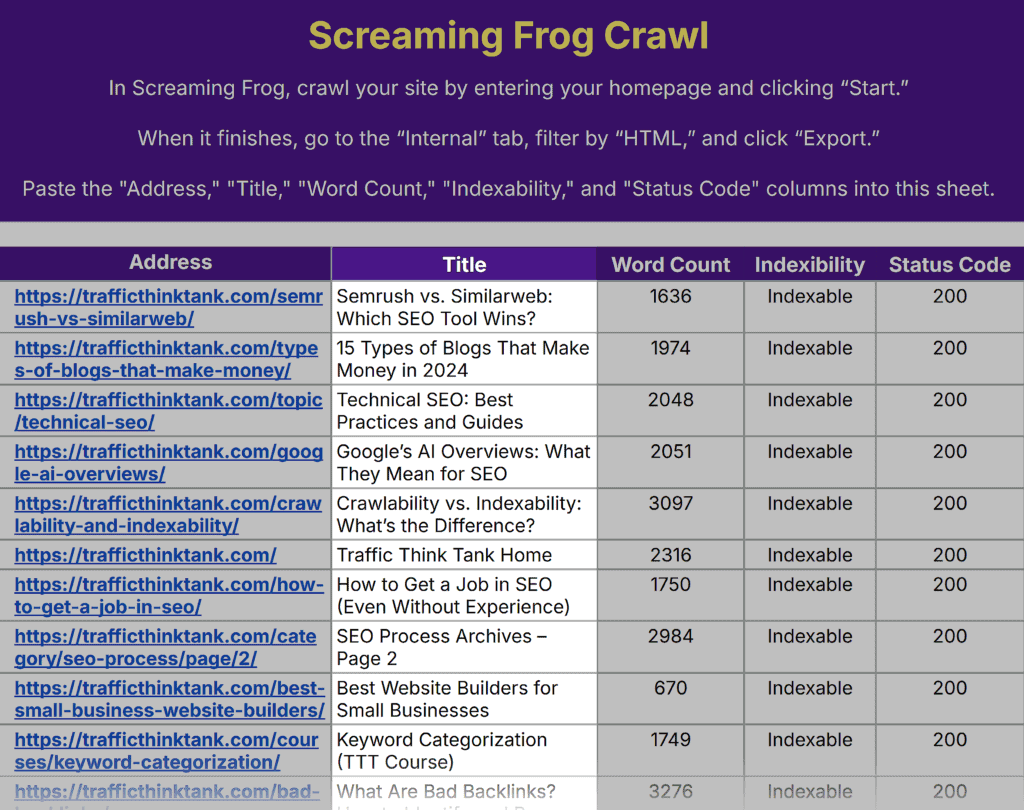
Look for older posts, seasonal content, or articles that no longer align with your strategy.
If something feels outdated or irrelevant, mark it for further review.
Even if it still ranks or gets traffic, you may want to refresh it.
Compare Your Sitemap to Your Screaming Frog Crawl
Since you already added your sitemap and crawl data in Step 1, you can now spot indexing issues at a glance.
Head to the “Sitemap” tab.
The sheet will automatically flag any URLs in your sitemap that didn’t appear in your crawl.
Look for a “Missing from Crawl” note in the “Status” column.
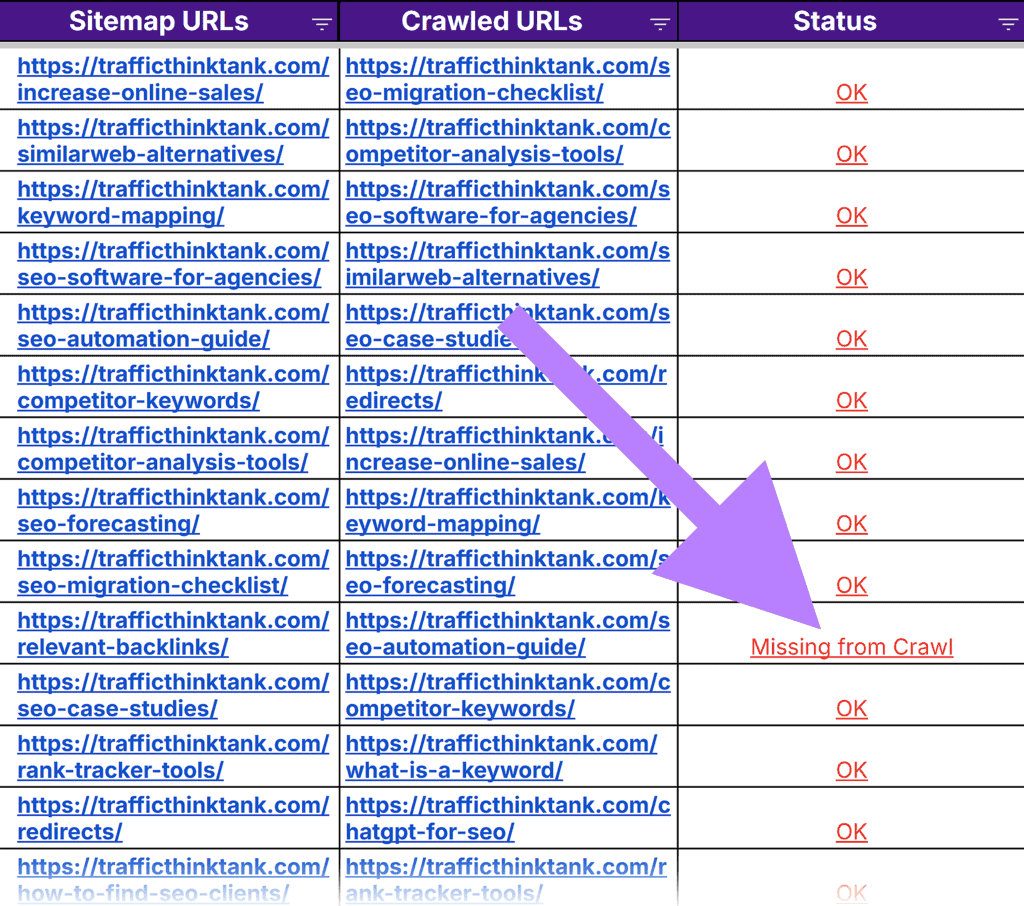
These gaps usually mean the page is:
- Blocked by robots.txt
- Noindexed or redirected
- Deleted, unpublished, or broken
Check each one manually to decide if it should be live, fixed, or removed from your sitemap.
Step 3: Decide What to Do With Each Page
Now, it’s time to decide what each page is really worth and what to do next.
Make those decisions directly in the “Content Audit” tab, where you’ve already added your scores.
Use the total score as your starting point. But it’s not the only thing that matters.
Don’t Ignore Other Data
Your audit tracks more than just performance. Some pages may need attention even if their score is okay.
If you’re on the fence, check:
- Word count: Extremely thin content may need expansion or merging
- Engagement time: Low time on page can signal weak or misaligned content
- Indexability: If a page isn’t indexable, it won’t show up in search
- Duplicates: If two pages say the same thing, pick the stronger one
These cues give context to your numbers.
Trust your judgment. This is where your content instincts come in.
Add Your Recommendation
In the “Content Audit” tab, fill out the “Action” column with a clear decision using the drop-down.
We touched on our scoring system above, but here’s what we suggest — be sure to update scoring and actions based on your individual goals and needs.
- 12-15 points (Refresh): This is your highest-scoring content. It’s worth reviewing these pages for accuracy, freshness, and depth to maintain rankings and readability. You might also flag these pages as ones to repurpose or promote
- 8-11 points (Update): These pages have high potential and could benefit from an update to improve their performance. Assess them for quality, E-E-A-T, accuracy, LLM visibility, and freshness.
- 4-7 points (Consolidate): Check these pages for possible duplicate content issues and consider consolidation. Assess for quality issues as well.
- 0-3 points (Delete/Redirect): These are your lowest-scoring pages. Depending on how long they’ve been live, you may want to flag them for redirects/removals — or even a complete rewrite.
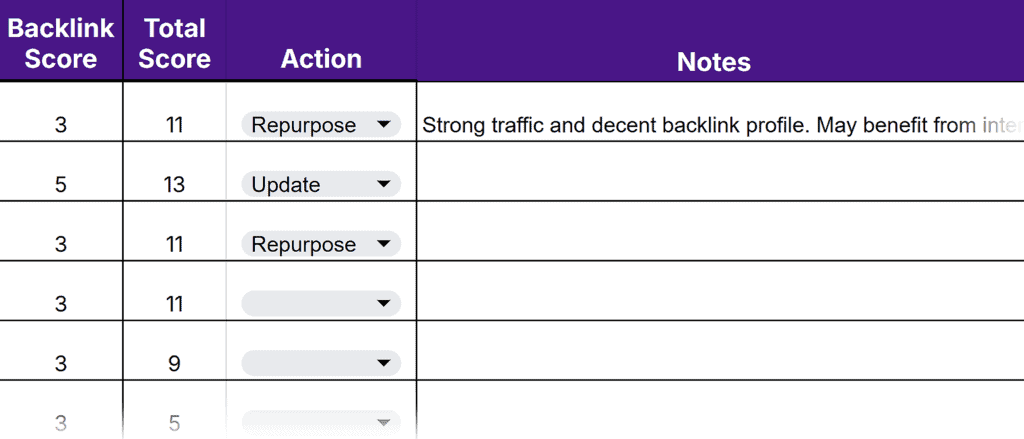
If there’s anything specific to note (like which page you’ll merge with, repurposing ideas, or what keyword to retarget), use the “Notes” column next to it.
That extra context will come in handy when it’s time to actually implement changes in Step 4.
Step 4: Implement Fixes
Scoring your content gives you direction, but real impact comes from execution.
This is where your audit turns into measurable results.
Refresh (Score: 12–15)
These pages are already performing well but could benefit from a refresh.
Focus on improvements like:
- Updating outdated statistics, studies, or references
- Replacing visuals
- Refining your meta description, title tag, H1, and subheads
- Strengthening internal links
Even small changes can help you stay competitive in the search results. Create a content audit checklist to review a list of common fixes for each page for optimal results.
Before publishing, ask: Does this version offer more value than what’s currently ranking?
Update (Score: 8–11)
These pages show potential but may need a new angle or format.
Review what’s working — whether it’s a comparison, a case study, or a how-to — and consider reshaping the content around that.
For example, you might turn a single post into a comprehensive guide or split it into two more focused resources.
The goal is not just to repackage the content, but to improve it.
Further reading: 13 Best Content Marketing Tools
Consolidate (Score: 4–7)
Pages in this range may overlap with others on your site or compete for the same keywords.
Identify the strongest version, usually the one with the most traffic or backlinks, and merge related pages into it.
Set up 301 redirects from the older URLs, update your internal links, and ensure the final piece offers unique value.
Duplicate content not the issue? Assess these pages for the issues mentioned above as well.
Delete, Redirect, or Rewrite (Score: 0–3)
Low-performing pages may no longer serve a purpose. Depending on how long the page has been live, you may choose to redirect or rewrite these pages.
Before removing anything, check for backlinks, niche traffic, and LLM visibility.
If they offer any SEO value, redirect them to a related page. If not, return a 410 (Gone) status to remove them cleanly.
After making changes, reintroduce the page to your audience. Promote it through internal links, social channels, or email to drive fresh engagement.
Make Your Content Audit a Growth Habit
A content audit isn’t a one-time fix — it’s a habit.
Keep your free template handy and rerun your content’s performance regularly to grow your traffic, rankings, and conversions.
Want expert eyes on your next content audit?
Join TTT Academy to get hands-on guidance, proven workflows, and direct feedback from experienced SEOs.